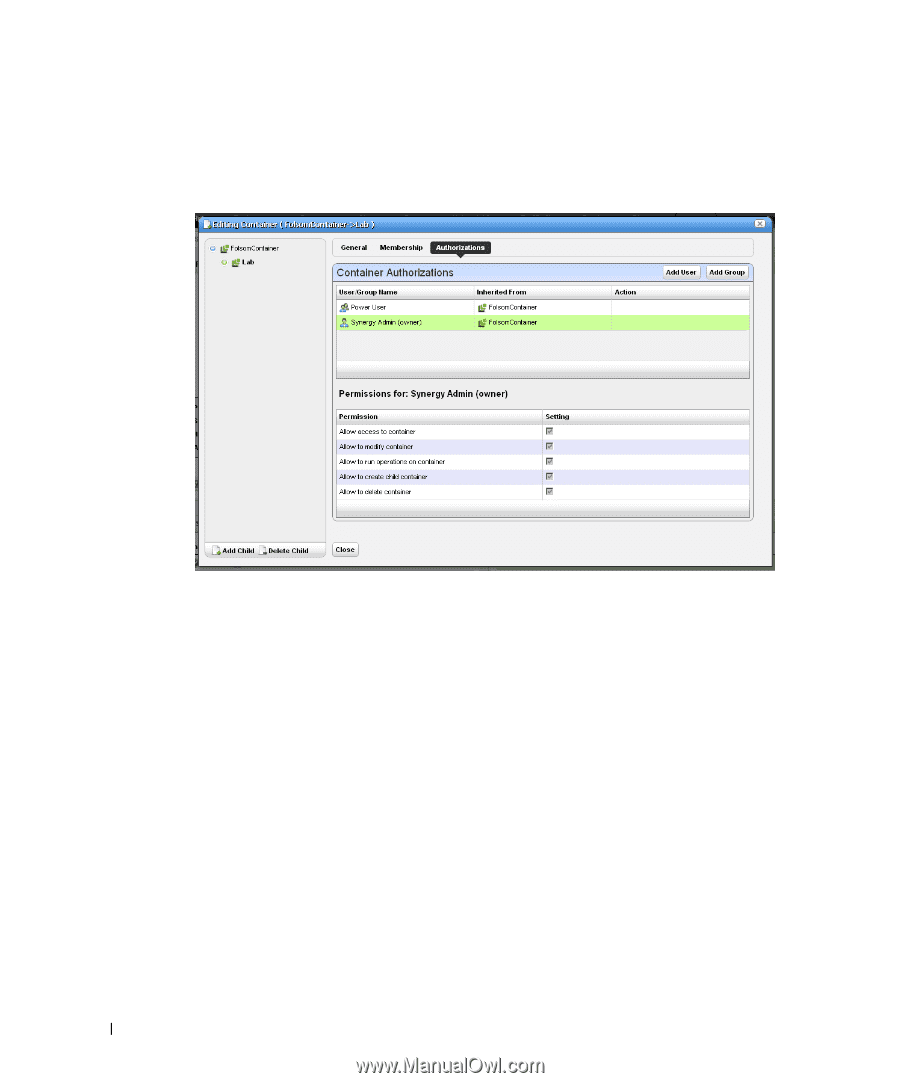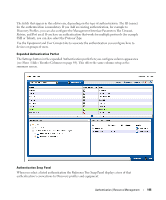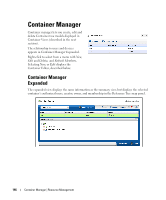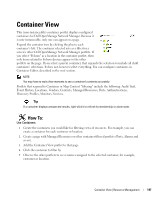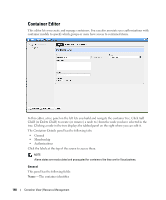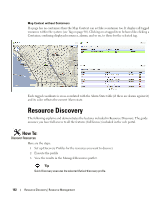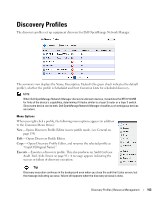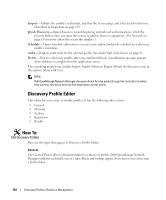Dell OpenManage Network Manager Web Client Guide 5.0 - Page 150
Add User, Group, When editing a child container
 |
View all Dell OpenManage Network Manager manuals
Add to My Manuals
Save this manual to your list of manuals |
Page 150 highlights
Authorizations This tab configures user or group access to the container you are editing. Click Add User or Add Group to select the users or groups with permission to access the container you are configuring. By default containers are accessible to everyone. Each entry in the Container Authorizations list specifies the name of the user or group, and whether the entry is inherited or not. A child container by default inherits the authorizations from parent hierarchy, no explicit authorizations for child containers are necessary. Edit any authorizations in the parent. When editing a child container, click a listed authorized user or group and its permissions appear in the panel at the bottom of this screen. Clicking Save preserves any alterations you have made. Confirm the container is configured as you like by examining it in a Container View portlet. 150 Container View | Resource Management