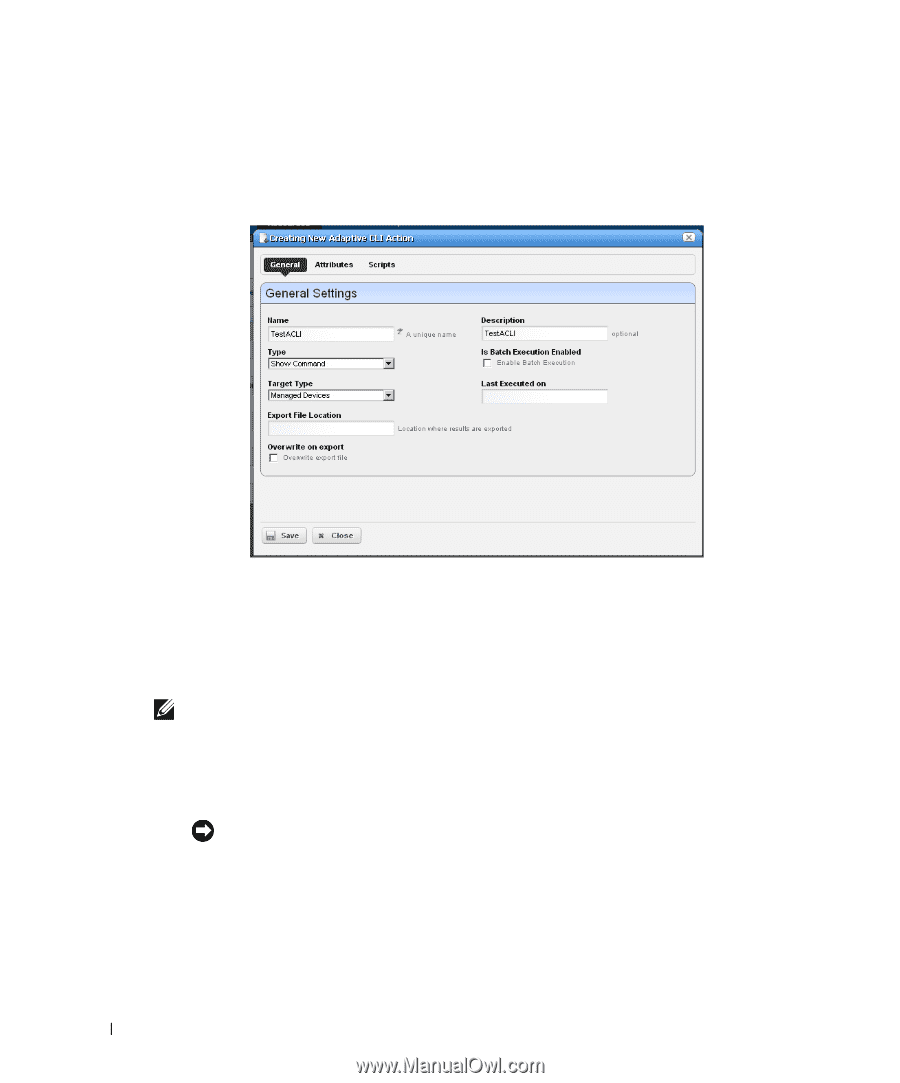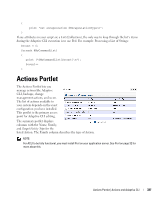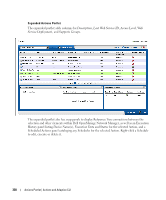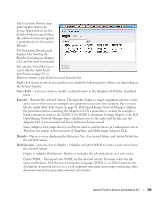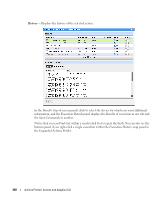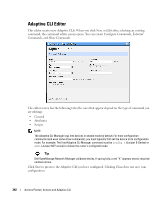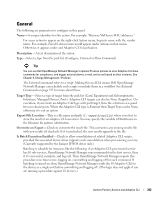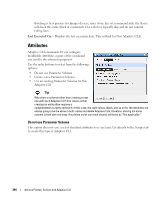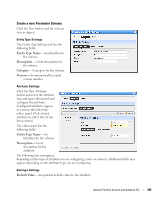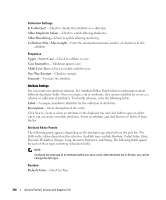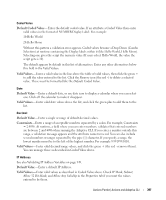Dell OpenManage Network Manager Web Client Guide 5.0 - Page 342
Adaptive CLI Editor, Con Command, External, Close
 |
View all Dell OpenManage Network Manager manuals
Add to My Manuals
Save this manual to your list of manuals |
Page 342 highlights
Adaptive CLI Editor This editor creates new Adaptive CLIs When you click New, or Edit after, selecting an existing command, the command editor screen opens. You can create Configure Commands, External Commands, and Show Commands. The editor screen has the following tabs (the ones that appear depend on the type of command you are editing): • General • Attributes • Scripts NOTE: The Adaptive CLI Manager logs into devices in enable mode by default. For most configuration commands (and even some show commands), you must typically first set the device to its configuration mode. For example: The first Adaptive CLI Manager command must be config t (Juniper E-Series) or edit (Juniper M/T series) to initiate the router's config/edit mode. Tip Dell OpenManage Network Manager validates entries. If saving fails, a red "X" appears next to required omitted entries. Click Save to preserve the Adaptive CLI you have configured. Clicking Close does not save your configuration. 342 Actions Portlet | Actions and Adaptive CLI