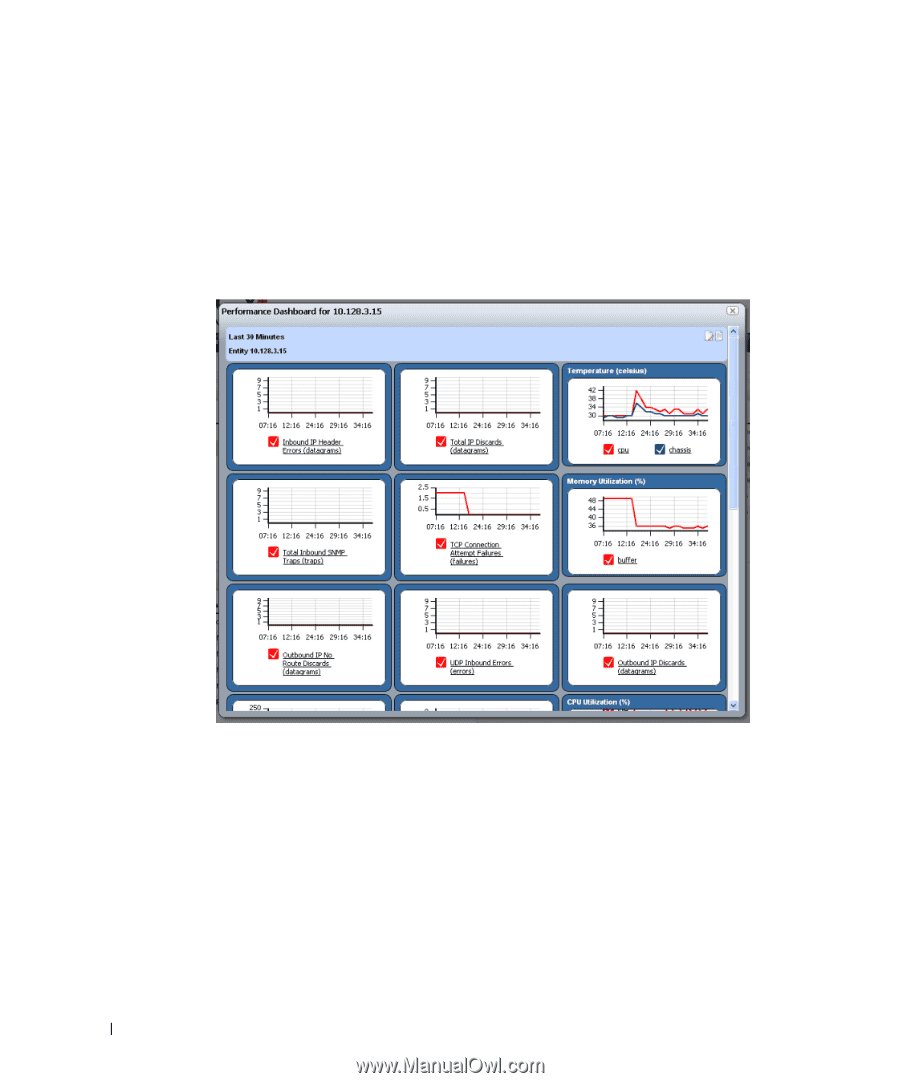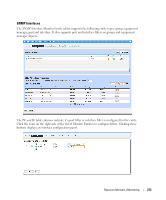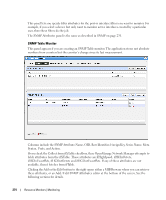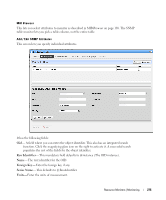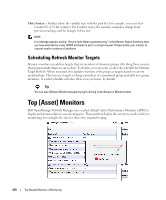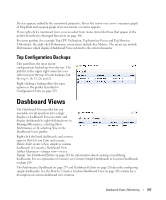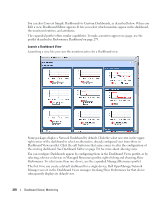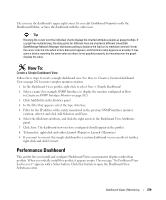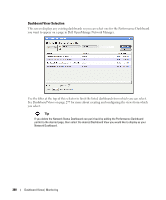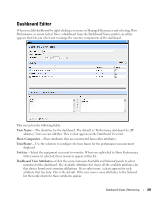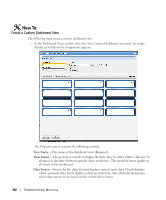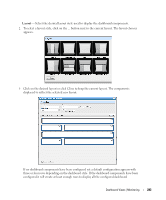Dell OpenManage Network Manager Web Client Guide 5.0 - Page 278
Performance Dashboard, Network Dashboard, select new, Dashboard Editor, Performance, Show Performance
 |
View all Dell OpenManage Network Manager manuals
Add to My Manuals
Save this manual to your list of manuals |
Page 278 highlights
You can also Convert Simple Dashboards to Custom Dashboards, as described below. When you Edit a view, Dashboard Editor appears. It lets you select which monitors appear in the dashboard, the monitored entities, and attributes. The expanded portlet offers similar capabilities.To make a monitor appear on a page, use the portlet described in Performance Dashboard on page 279. Launch a Dashboard View Launching a view lets you view the monitors active for a Dashboard view. Some packages display a Network Dashboard by default. Click the select new text in the upper right corner of the dashboard to select an alternative, already configured view from those in Dashboard Views portlet. Click the edit button in that same corner to alter the configuration of the existing dashboard. See Dashboard Editor on page 281 for more about altering views. You can configure Dashboards appear by configuring them in the Dashboard Views portlet, or by selecting a device or devices in Managed Resources portlet, right-clicking and choosing Show Performance. To select more than one device, use the expanded Managed Resources portlet. The first time you create a default dashboard for a single device, Dell OpenManage Network Manager saves it in the Dashboard Views manager. Invoking Show Performance for that device subsequently displays its default view. 278 Dashboard Views | Monitoring