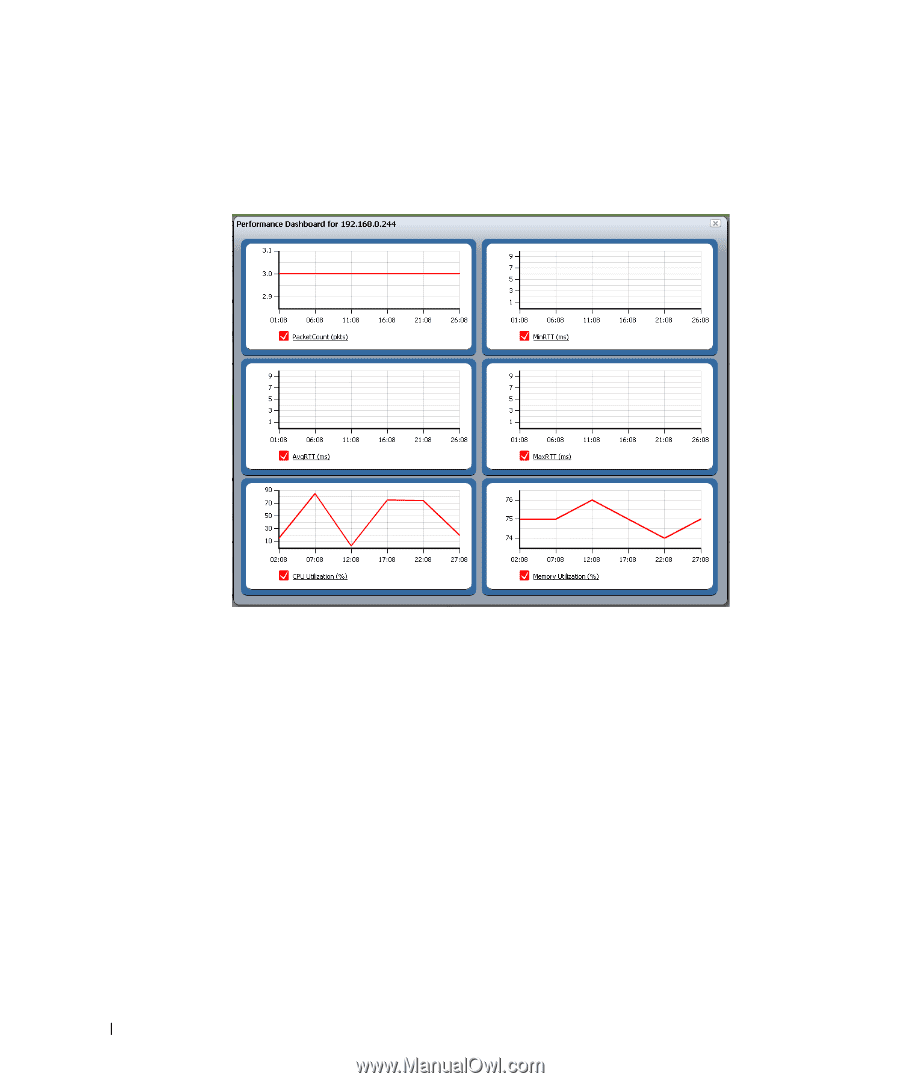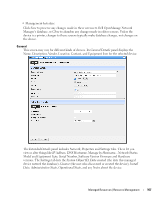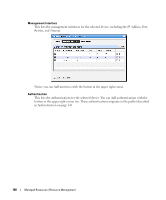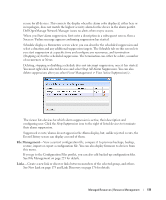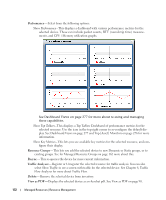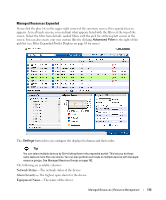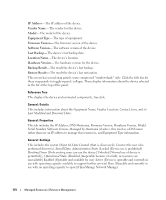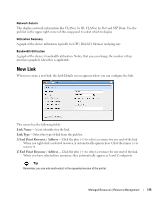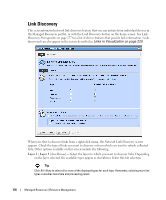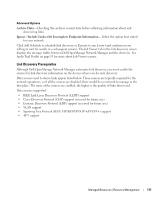Dell OpenManage Network Manager Web Client Guide 5.0 - Page 172
Performance, Resource Groups, Resync, Traffic Analyzer, Delete, View as PDF, Show Performance
 |
View all Dell OpenManage Network Manager manuals
Add to My Manuals
Save this manual to your list of manuals |
Page 172 highlights
Performance-Select from the following options: Show Performance-This displays a dashboard with various performance metrics for the selected device. These can include packet counts, RTT (round-trip time) measurements, and CPU / Memory utilization graphs. See Dashboard Views on page 277 for more about re-using and managing these capabilities. Show Top Talkers-This displays a Top Talkers Dashboard of performance metrics for the selected resource. Use the icon in the top right corner to re-configure the default display. See Dashboard Views on page 277 and Top [Asset] Monitors on page 276 for more information. Show Key Metrics-This lets you see available key metrics for the selected resource, and configure their display. Resource Groups- This lets you add the selected device to new Dynamic or Static groups, or to existing groups. See for Managed Resource Groups on page 162 more about this. Resync-This re-queries the device for more current information. Traffic Analyzer-Register or Unregister the selected resource for traffic analysis. You can also select Show Traffic to see a screen with traffic for the selected device. See Chapter 8, Traffic Flow Analyzer for more about Traffic Flow. Delete- Remove the selected device from inventory. View as PDF-Displays the selected device as an Acrobat pdf. See View as PDF on page 90. 172 Managed Resources | Resource Management