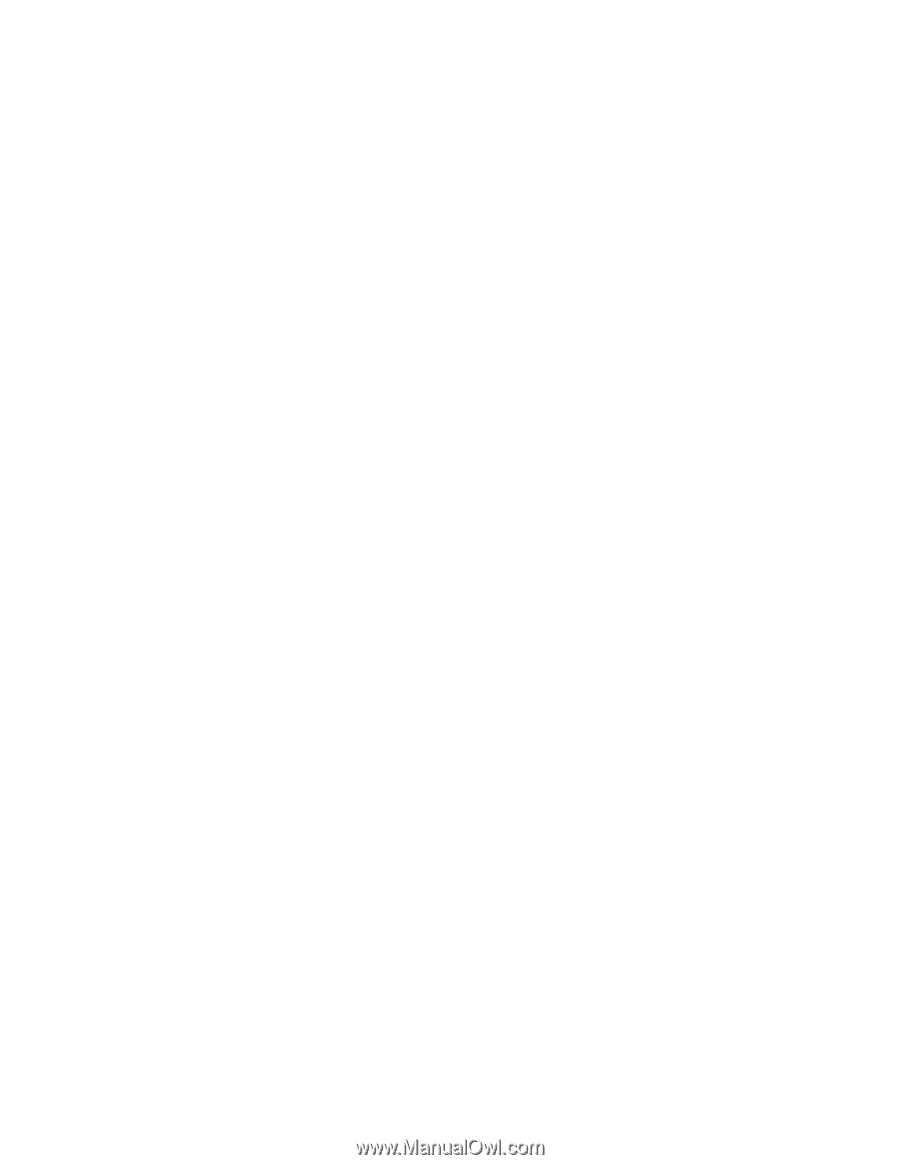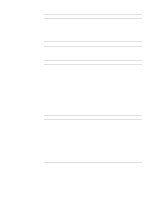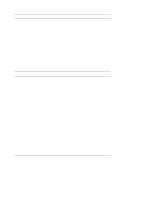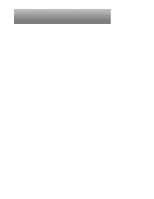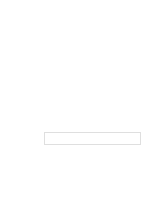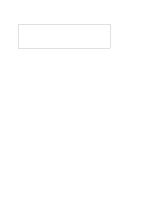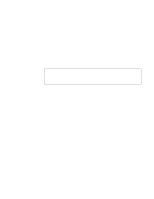Dell OptiPlex Gs Service Manual (.pdf) - Page 39
Observing the Boot Routine, Watch the Num Lock, Caps Lock, and Scroll Lock indicators on
 |
View all Dell OptiPlex Gs manuals
Add to My Manuals
Save this manual to your list of manuals |
Page 39 highlights
8. Inspect the exterior of the computer, all controls and indicators, and all user-accessible data storage devices for any signs of physical damage. Does the inspection reveal any problems? Yes. Refer to the procedures in Chapter 4, "Removing and Replacing Parts in the Low-Profile System," or Chapter 5, "Removing and Replacing Parts in the Midsize System," as appropriate for your system. No. Proceed to the next section, "Observing the Boot Routine." Observing the Boot Routine After you have performed an external visual inspection as described in the previous section, you should boot the system and, while the boot routine is running, observe the system for any indications of problems. NOTE: Most of the steps in this procedure require observation of system functions and indications, some of which can occur simultaneously. It may be necessary to reboot the system several times in order to complete all of these steps. To observe problem indications during the boot routine, follow these steps: 1. Insert the diagnostics diskette into drive A. Turn on all peripherals and the computer. NOTE: If the computer is already on, save and close all open files and application programs (if possible) to avoid losing any data. Then perform an orderly shutdown of the operating system (see the operating system documentation for instructions) before rebooting the system by pressing the reset button. 2. Check the power supply fan. Does the fan run normally? Yes. Proceed to step 3. No. Troubleshoot the system power supply. 3. Watch the Num Lock, Caps Lock, and Scroll Lock indicators on the upper-right corner of the keyboard. After all three indicators flash momentarily, the Num Lock indicator should light up and remain on. Do these indicators flash on and off within approximately ten seconds after the boot routine starts? Yes. Proceed to step 4. No. Troubleshoot the system power supply. If the troubleshooting procedure indicates that the system power supply is operational, troubleshoot the memory subsystem. Basic Troubleshooting 2-3