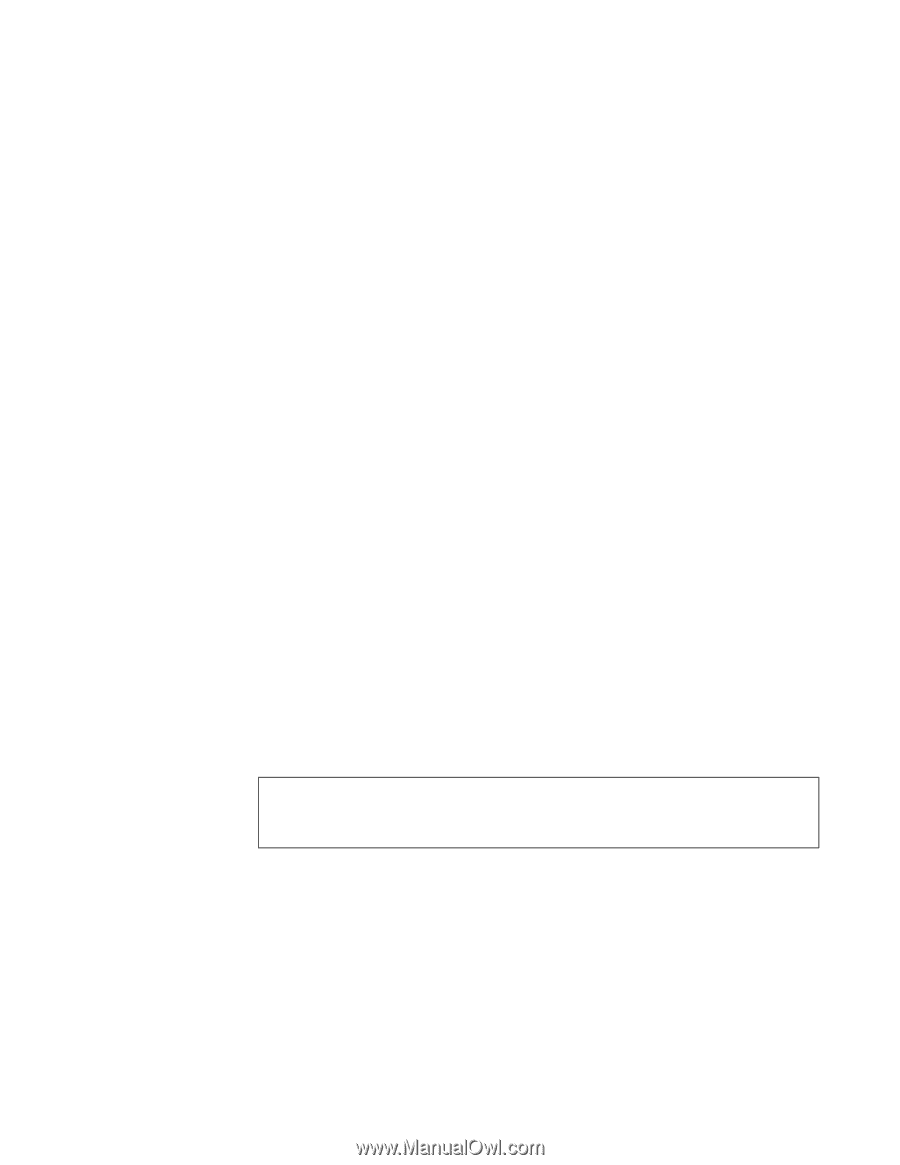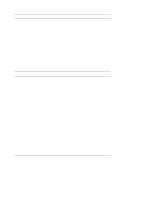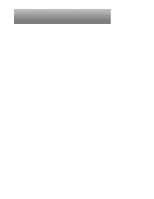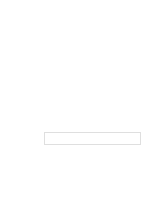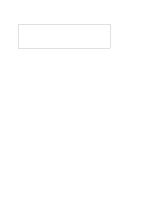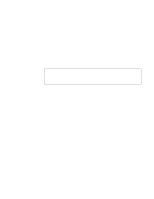Dell OptiPlex Gs Service Manual (.pdf) - Page 40
Internal Visual Inspection, Does the Diagnostics Menu appear?
 |
View all Dell OptiPlex Gs manuals
Add to My Manuals
Save this manual to your list of manuals |
Page 40 highlights
4. During the boot routine, observe the system for any of the following: • Diskette-drive and hard-disk drive access indicators These indicators light up in response to data being transferred to or from the drives. If either of these indicators fails to light up during the boot routine, troubleshoot the diskette drive or hard-disk drive subsystem, as appropriate. • Beep codes A beep code is a series of beeps that indicates an error condition. If the system emits a beep code, see Table 3-1. NOTE: The system beeps once during the boot routine. This single beep is normal and is not a beep code. • System error messages These messages can indicate problems or provide status information. If a system error message is displayed, see Table 3-2. 5. Observe the monitor screen for the Diagnostics Menu. Does the Diagnostics Menu appear? Yes. See "Running the Diskette-Based Diagnostics" found later in this chapter. No. Proceed to step 6. 6. Insert another copy of the diagnostics diskette into the diskette drive, and reboot the system. Does the Diagnostics Menu appear? Yes. See "Running the Diskette-Based Diagnostics" found later in this chapter. No. Proceed to the next section, "Internal Visual Inspection." Internal Visual Inspection CAUTION: Before you proceed with the internal visual inspection described in this section, ensure that the user has saved all open files and exited all open application programs if possible. A simple visual inspection of a computer's interior hardware can often lead to the source of a problem, such as a loose expansion card, cable connector, or mounting screw. When you perform the visual inspection, refer to "System Features" in Chapter 1 to locate components in the inspection procedure. To perform the internal visual inspection, follow these steps: 1. Turn off the system, including any attached peripherals, and disconnect all the AC power cables from their power sources. 2-4 Dell OptiPlex Gs and Gs+ Systems Service Manual