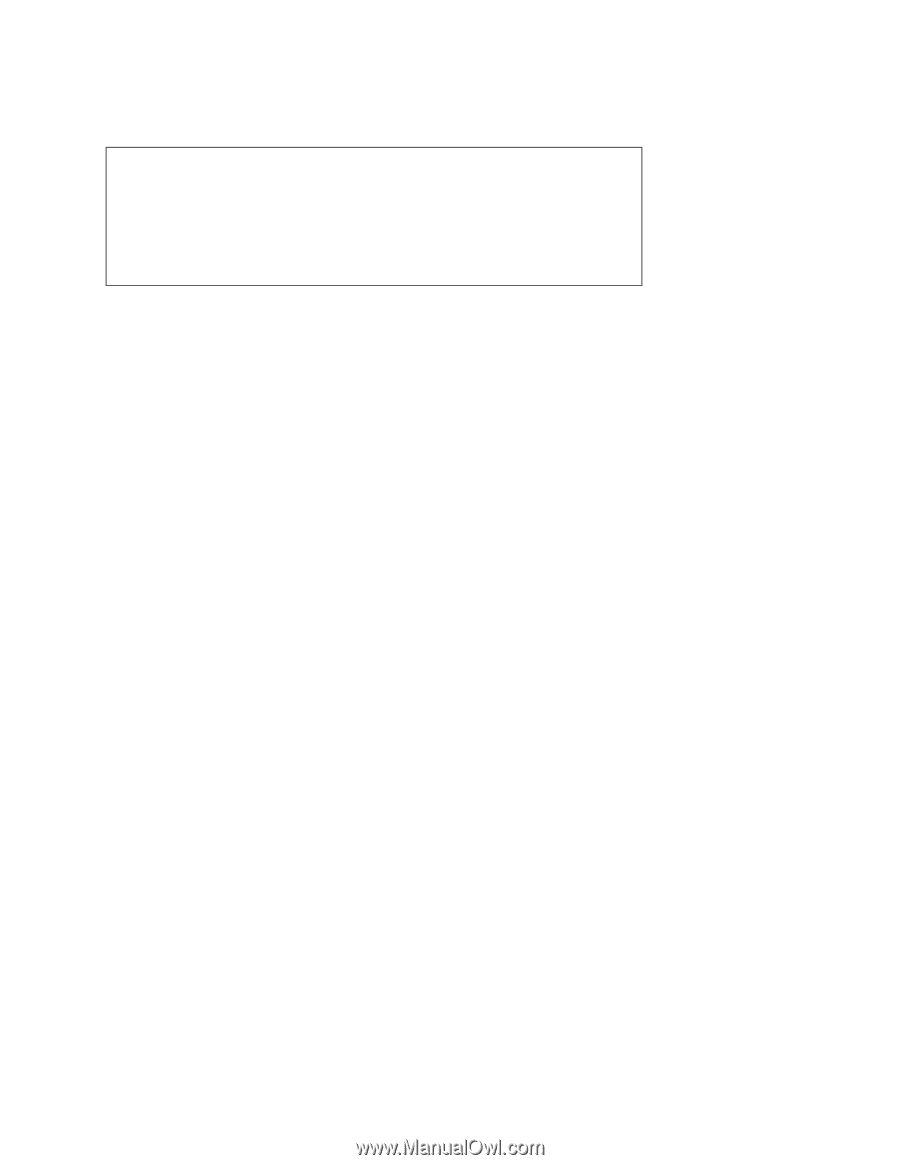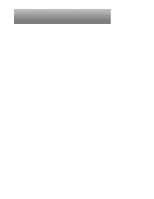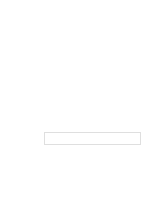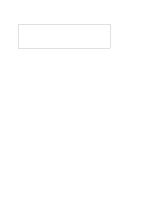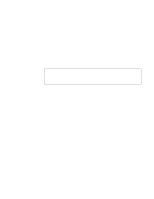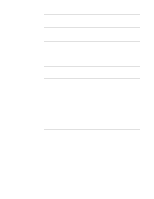Dell OptiPlex Gs Service Manual (.pdf) - Page 41
Proceed to the next s, Eliminating Resource Conflicts, Run, sources, and turn them on.
 |
View all Dell OptiPlex Gs manuals
Add to My Manuals
Save this manual to your list of manuals |
Page 41 highlights
2. Remove the computer cover. 3. Verify that all chips, SIMMs, and expansion cards are fully seated in their sockets or connectors. WARNING: The microprocessor/heat sink assembly can get extremely hot. Be sure the assembly has had sufficient time to cool before you touch it. While reseating the microprocessor/heat sink assembly, use a wrist grounding strap or maintain contact with a metal surface on the chassis. To ensure that the chips are fully seated in their sockets, press firmly on the top of each chip. To reseat the microprocessor, remove it from its socket and reinstall it as described in "Microprocessor/Heat Sink Assembly" in Chapter 4 or 5, as appropriate for your system. To reseat a SIMM, remove it from its socket and reinstall it as described in "SIMMs" in Chapter 4 or 5, as appropriate for your system. If you need to reseat an expansion card, remove it from its connector and reinstall it as described in "Expansion Cards" in Chapter 4 or 5, as appropriate for your system. Grasp the card by its top corners, and carefully pull it out of its connector. Reinsert the card in its connector, and carefully push it in until it is fully seated. Then reinstall the card-mounting bracket's retaining screw. 4. Verify that all jumpers are set correctly. For information about these jumpers, see "System Board Jumpers" in Chapter 1. 5. Check all cable connectors inside the computer to verify that they are firmly attached to their appropriate connectors. 6. Reinstall the computer cover. 7. Reconnect the computer and any attached peripherals to their power sources, and turn them on. Does the problem appear to be resolved? Yes. No further steps are necessary. No. Proceed to the next sections, "Eliminating Resource Conflicts," "Running the Diskette-Based Diagnostics," and "Getting Help" found later in this chapter. Basic Troubleshooting 2-5