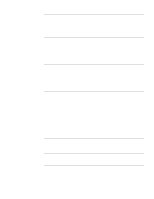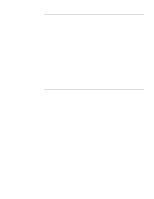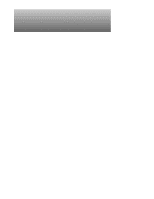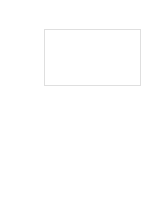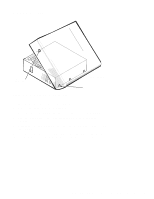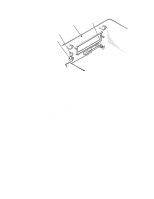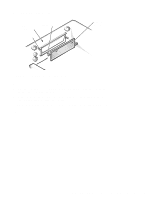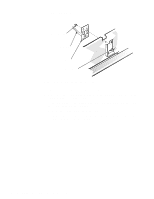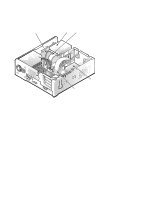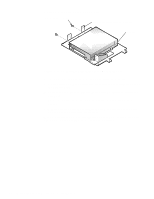Dell OptiPlex Gs Service Manual (.pdf) - Page 57
Computer Cover, Computer Cover Removal
 |
View all Dell OptiPlex Gs manuals
Add to My Manuals
Save this manual to your list of manuals |
Page 57 highlights
Computer Cover securing buttons (2) Figure 4-1. Computer Cover Removal front of computer hooks (3) To remove the computer cover, follow these steps: 1. Remove the padlock if one is installed. 2. Press the two securing buttons until the cover is free to swing up. 3. Raise the back of the cover and pivot it toward the front of the computer. 4. Disengage the cover's hooks from the front of the chassis, and lift the cover away. Before you reinstall the cover, fold all cables out of the way so that they do not interfere with the cover or with the proper airflow inside the computer. Removing and Replacing Parts in the Low-Profile System 4-3
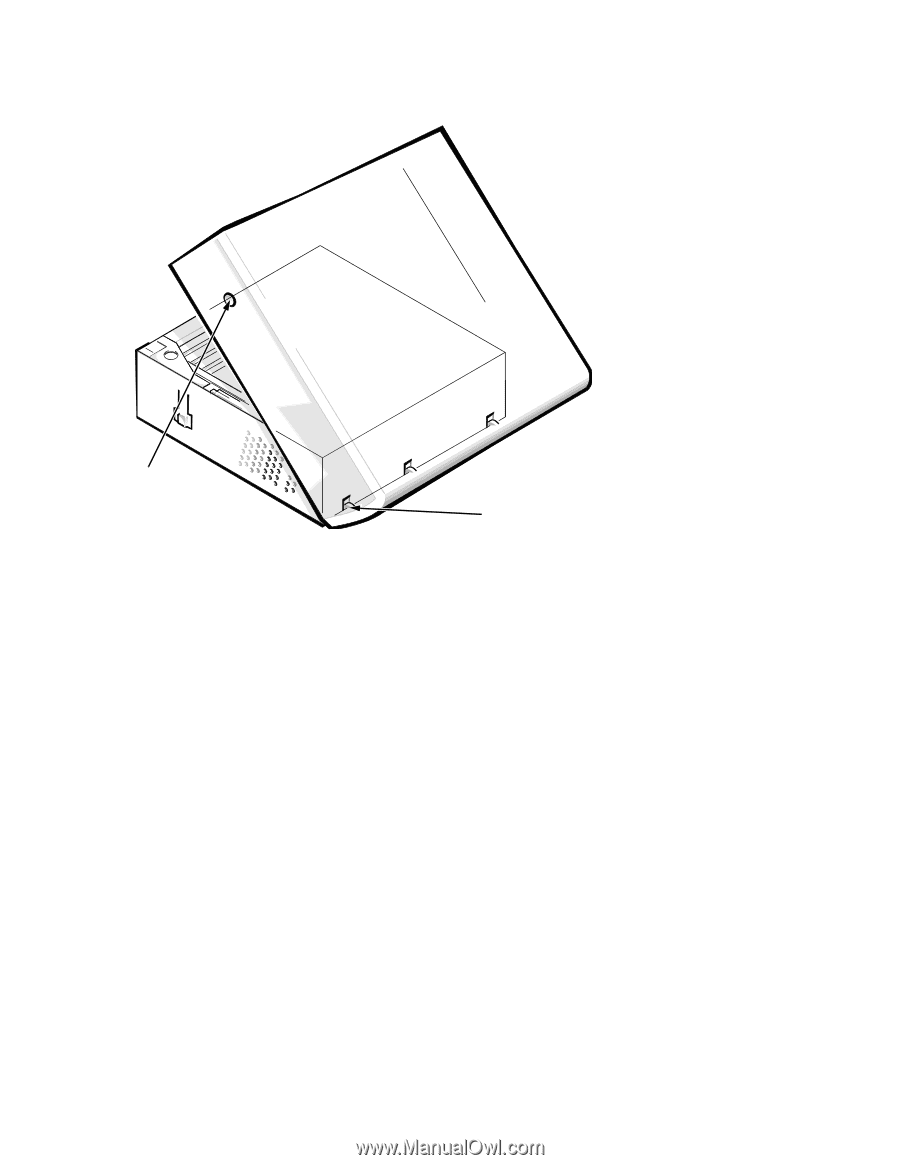
Removing and Replacing Parts in the Low-Profile System
4-3
C
omputer Cover
Figure 4-1.
Computer Cover Removal
To remove the computer cover, follow these steps:
1.
Remove the padlock if one is installed.
2.
Press the two securing buttons until the cover is free to swing up.
3.
Raise the back of the cover and pivot it toward the front of the
computer.
4.
Disengage the cover’s hooks from the front of the chassis, and lift the
cover away.
Before you reinstall the cover, fold all cables out of the way so that they do not
interfere with the cover or with the proper airflow inside the computer.
securing
buttons (2)
front of computer
hooks (3)