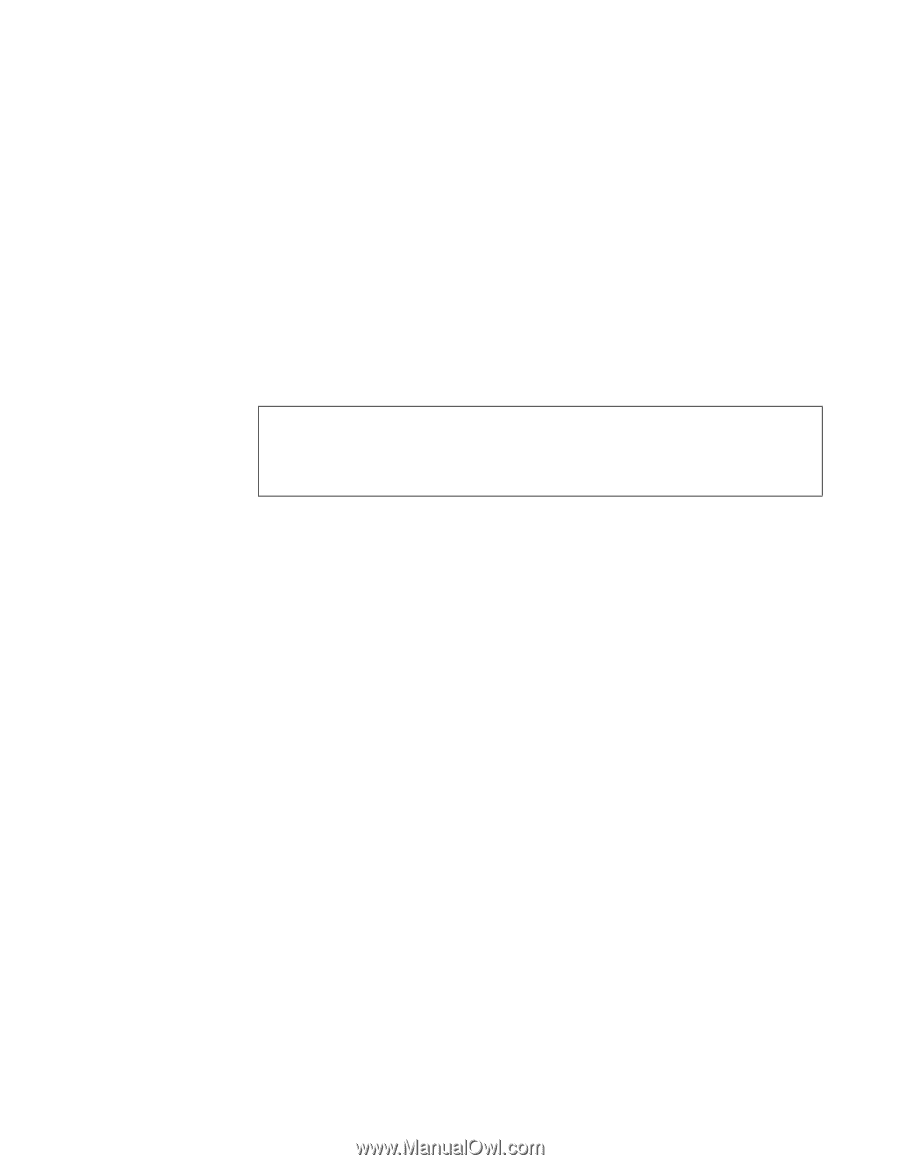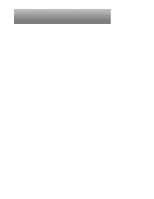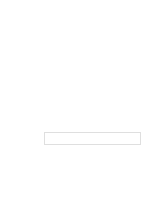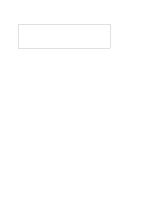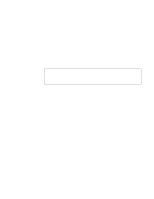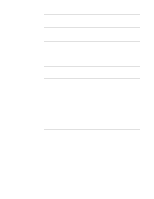Dell OptiPlex Gs Service Manual (.pdf) - Page 42
Eliminating Resource Conflicts, Running the Diskette-Based Diagnostics
 |
View all Dell OptiPlex Gs manuals
Add to My Manuals
Save this manual to your list of manuals |
Page 42 highlights
Eliminating Resource Conflicts Devices within the computer may require dedicated memory spaces, interrupt levels, or DMA channels, all of which must be allocated during installation of the devices. Because devices may be installed at different times, it is possible that the same resource is assigned to two or more devices. Resource conflicts can result in disorderly or erratic system operation or failure of the system to operate at all. If you suspect that resource conflicts might exist, check the system using the ISA Configuration Utility and reassign the resources as necessary. Running the Diskette-Based Diagnostics The diskette-based diagnostics (included with the system) contains tests that aid in troubleshooting all major components of the system. CAUTION: To prevent damage to the original diagnostics diskette, always use a backup copy of the diagnostics diskette when servicing a user's computer. Dell recommends that users make several copies of this diskette to ensure that one is always available. To start the diagnostics, turn off the system, insert a diagnostics diskette into drive A, and then turn on the system. Starting the diagnostics causes the Dell logo screen to appear on the monitor screen, followed by a message indicating that the diagnostics is loading. Before the diagnostics loads, a program tests the portion of main memory (RAM) required for loading the diagnostics. If a main memory error is detected, a message appears on the screen telling you which SIMM has failed. If no errors are found in main memory, the diagnostics loads and the Diagnostics Menu appears. This menu lets you choose the following options or exit to the MS-DOS® prompt: • RUN QUICK TESTS - Runs selected tests from all test groups to quickly locate a failure or to indicate where further testing is needed to isolate a failure • RUN ALL TESTS - Runs all tests for a thorough test of the system • RUN SPECIFIC TESTS - Tests a particular area or subsystem 2-6 Dell OptiPlex Gs and Gs+ Systems Service Manual