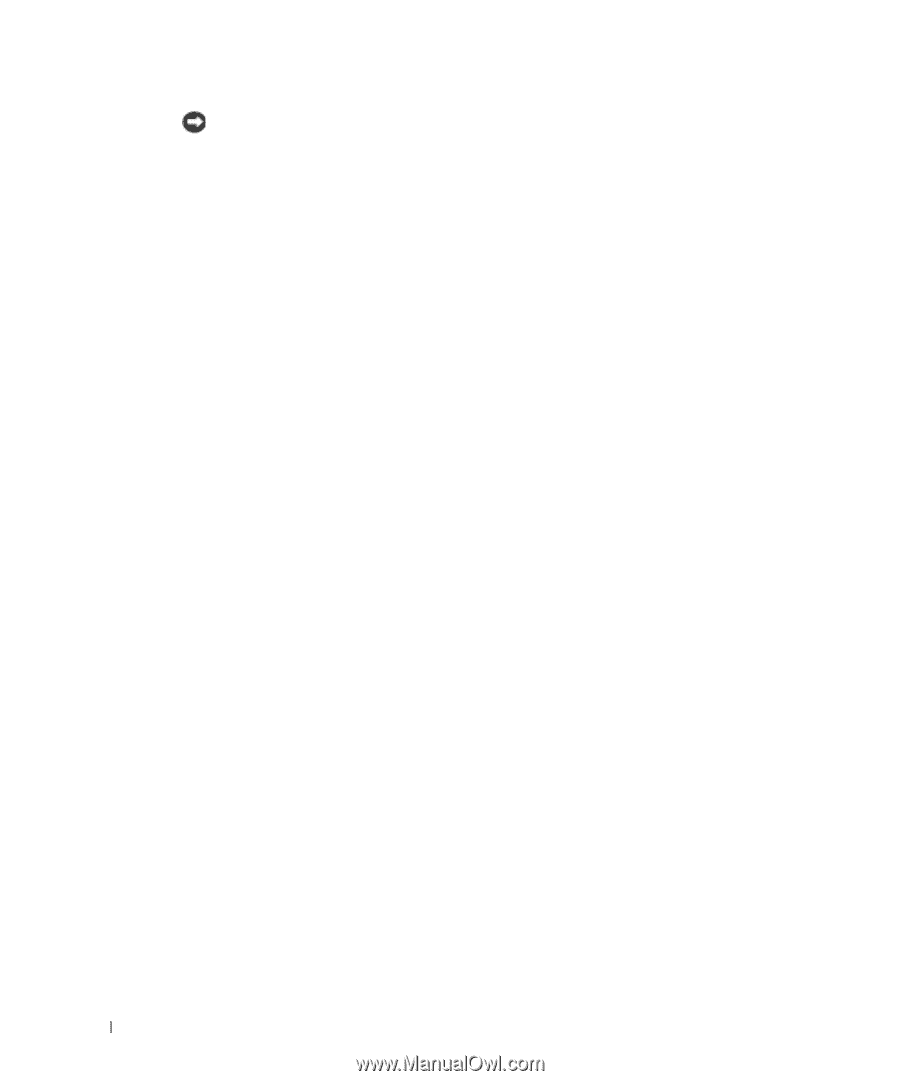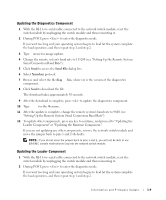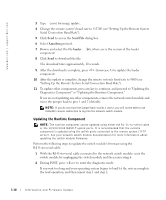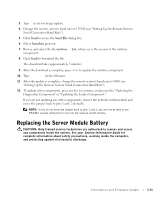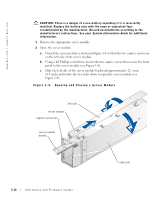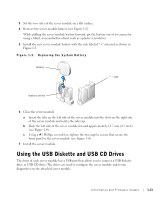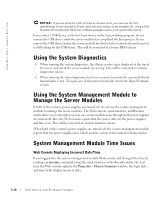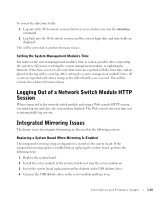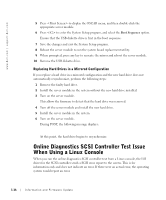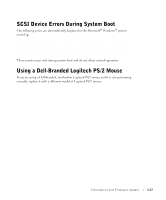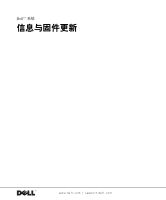Dell PowerEdge 1655MC Information and Firmware Update - Page 18
Using the System Diagnostics, Using the System Management Module to Manage the Server Modules, - release date
 |
View all Dell PowerEdge 1655MC manuals
Add to My Manuals
Save this manual to your list of manuals |
Page 18 highlights
www.dell.com | support.dell.com NOTICE: If you are using the USB CD drive as the boot drive, you must use the Dell OpenManage Server Assistant CD that came with your system as the bootable CD. Using a DOS bootable CD created with CD burner software packages causes a non-system disk failure. If you select a USB device as the first boot device in the System Setup program, do not remove the USB device until the server module has completed the boot process. If you remove the USB device before the server module has booted, the system locks up because it is still looking for the USB device. This will be corrected in a future BIOS release. Using the System Diagnostics • When running the system diagnostics, the chassis service tag is displayed at the top of the screen instead of the server module service tag. This will be corrected in a future diagnostics release. • When running the video diagnostics test from a remote terminal, the remote keyboard functionality is lost. To regain use of the remote keyboard, restart the HyperTerminal session. Using the System Management Module to Manage the Server Modules If both of the system's power supplies are turned off, do not use the system management module to manage the server modules. The Web console, serial interface, and Racadm utility allow you to attempt to power on a server module even through both power supplies are turned off. Also, the Web console reports that the power state for the power supplies and fans is on. This will be corrected in a future firmware release. When both of the system's power supplies are turned off, the system management module reports that the power supplies have failed, and the system status indicator flashes amber. System Management Module Time Issues Web Console Displaying Incorrect Date/Time If you logged into the system management module Web console and changed the time by sending a setractime command using the serial interface or the Racadm utility, the next time the Web console updates the Properties - Chassis Summary window, the login date and time fields display incorrect data. 1-14 Information and Firmware Update