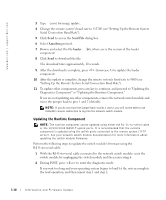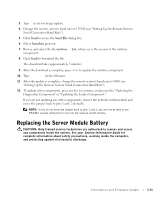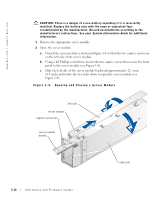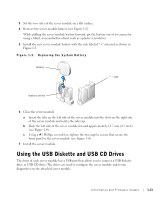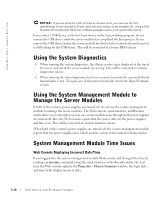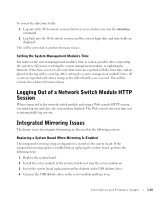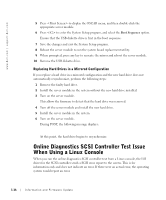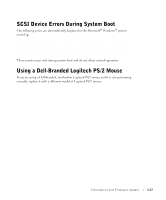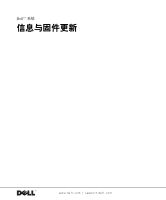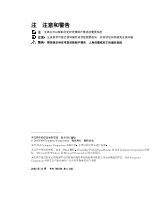Dell PowerEdge 1655MC Information and Firmware Update - Page 19
Setting the System Management Module's Time, Logging Out of a Network Switch Module HTTP Session - integrated switch
 |
View all Dell PowerEdge 1655MC manuals
Add to My Manuals
Save this manual to your list of manuals |
Page 19 highlights
To correct the date/time fields: 1 Log out of the Web console sessions that were in use before you sent the setractime command. 2 Log back into the Web console sessions and the correct login date and time fields are displayed. This will be corrected in a future firmware release. Setting the System Management Module's Time You must set the system management module's time as soon as possible after connecting the system to AC power, resetting the system management module, or updating the firmware. If the time is not set, all events that occur are reported with the boot time and are placed at the top of the event log. After setting the system management module's time, all events are reported with a time stamp in the order that they are received. This will be corrected in a future firmware release. Logging Out of a Network Switch Module HTTP Session When connected to the network switch module and using a Web console HTTP session, you must log out and close the session when finished. The Web console does not time out or automatically log you out. Integrated Mirroring Issues The known issues for integrated mirroring are discussed in the following sections. Replacing a System Board When Mirroring Is Enabled The integrated mirroring setup configuration is stored on the system board. If the integrated mirroring option is enabled before replacing the system board, perform the following steps: 1 Replace the system board. 2 Install the server module in the system, but do not turn the server module on. 3 Insert the system board replacement utility diskette in the USB diskette drive. 4 Connect the USB diskette drive to the server module and turn it on. Information and Firmware Update 1-15