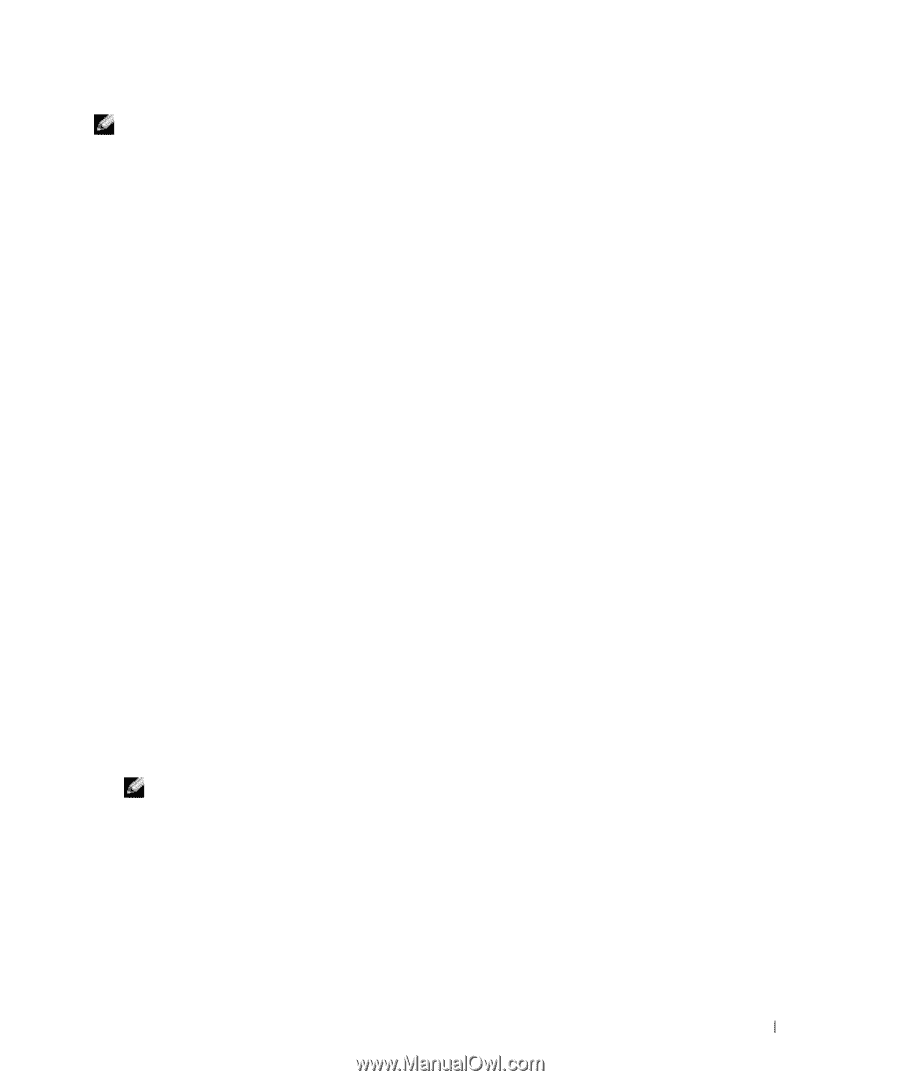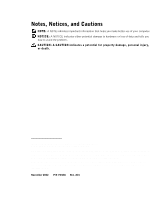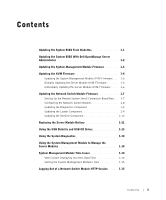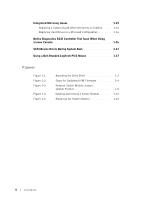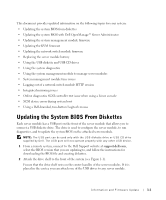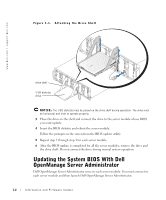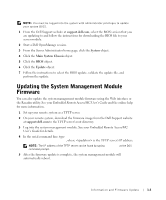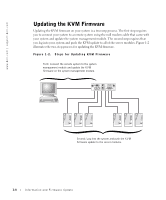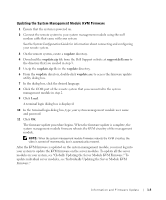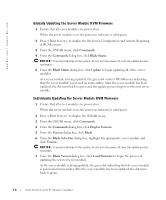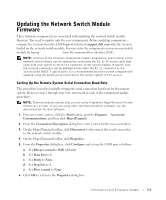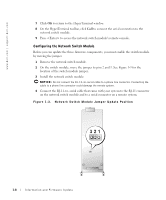Dell PowerEdge 1655MC Information and Firmware Update - Page 7
Updating the System Management Module Firmware - support
 |
View all Dell PowerEdge 1655MC manuals
Add to My Manuals
Save this manual to your list of manuals |
Page 7 highlights
NOTE: You must be logged into the system with administrator privileges to update your system BIOS. 1 From the Dell Support website at support.dell.com, select the BIOS version that you are updating to and follow the instructions for downloading the BIOS file to your server module. 2 Start a Dell OpenManage session. 3 From the Server Administrator home page, click the System object. 4 Click the Main System Chassis object. 5 Click the BIOS object. 6 Click the Update object. 7 Follow the instructions to select the BIOS update, validate the update file, and perform the update. Updating the System Management Module Firmware You can also update the system management module firmware using the Web interface or the Racadm utility. See your Embedded Remote Access/MC User's Guide and the online help for more information. 1 Set up your remote system as a TFTP server. 2 On your remote system, download the firmware image from the Dell Support website at support.dell.com to the TFTP server's root directory. 3 Log into the system management module. See your Embedded Remote Access/MC User's Guide for details. 4 In the serial command line, type racadm fwupdate -g -a -u -f filepath\firmimg.cm1, where is the TFTP server's IP address. NOTE: The IP address of the TFTP server can be found by typing ipconfig at the DOS command prompt. 5 After the firmware update is complete, the system management module will automatically reboot. Information and Firmware Update 1-3