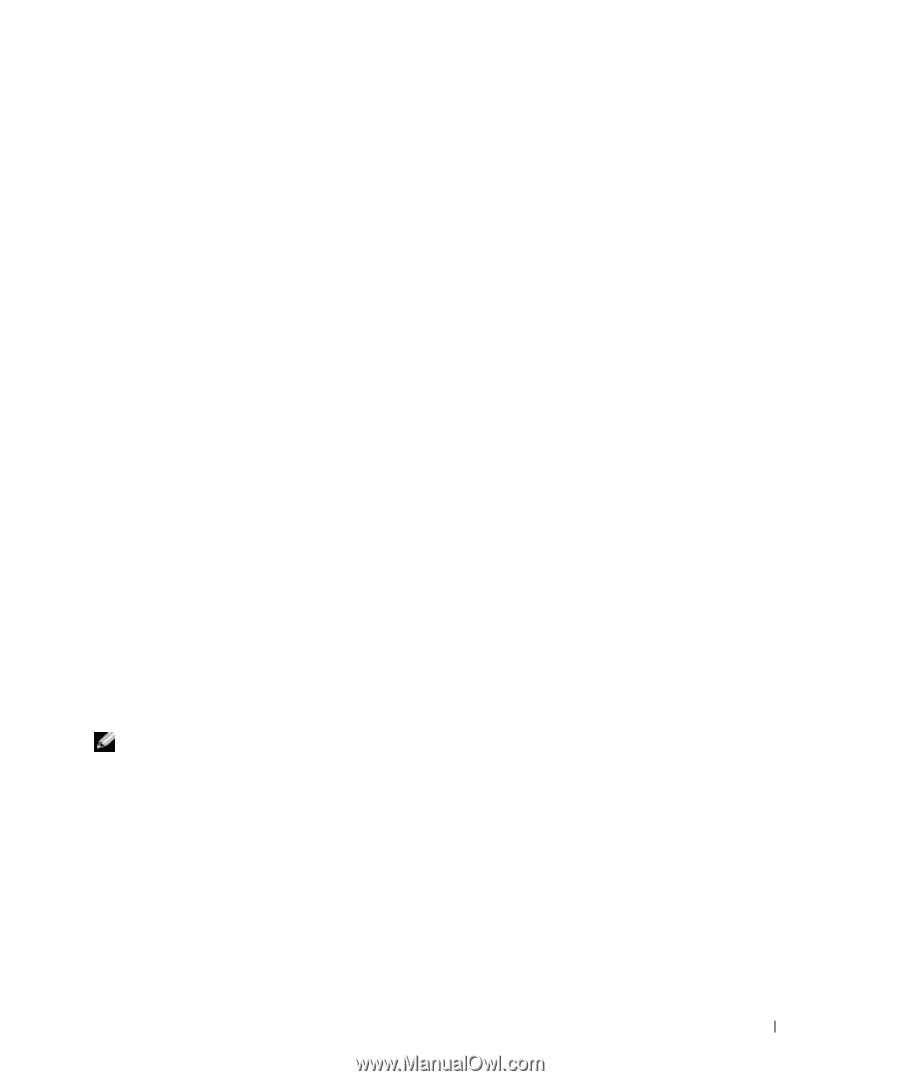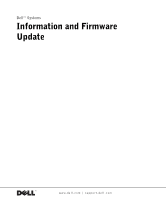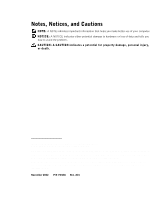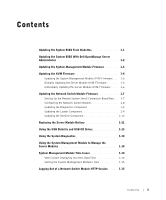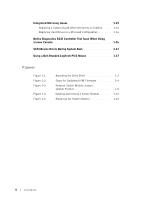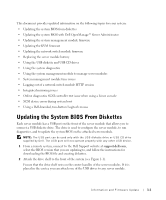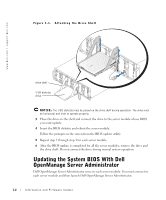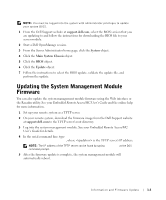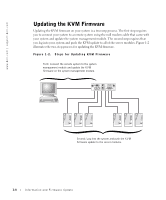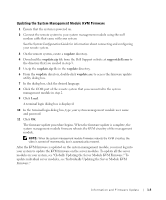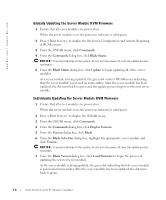Dell PowerEdge 1655MC Information and Firmware Update - Page 5
Updating the System BIOS From Diskettes - diagnostics
 |
View all Dell PowerEdge 1655MC manuals
Add to My Manuals
Save this manual to your list of manuals |
Page 5 highlights
This document provides updated information on the following topics for your system: • Updating the system BIOS from diskettes • Updating the system BIOS with Dell OpenManage™ Server Administrator • Updating the system management module firmware • Updating the KVM firmware • Updating the network switch module firmware • Replacing the server module battery • Using the USB diskette and USB CD drives • Using the system diagnostics • Using the system management module to manage server modules • System management module time issues • Logging out of a network switch module HTTP session • Integrated mirroring issues • Online diagnostics SCSI controller test issue when using a Linux console • SCSI device errors during system boot • Using a Dell-branded, two-button Logitech mouse Updating the System BIOS From Diskettes Each server module has a USB port on the front of the server module that allows you to connect a USB diskette drive. The drive is used to configure the server module, to run diagnostics, and to update the system BIOS on the attached server module. NOTE: The USB port can be used only with the USB diskette drive or USB CD drive supplied by Dell. The USB port will not operate properly with any other USB device. 1 From a remote system, connect to the Dell Support website at support.dell.com, select the BIOS version that you are updating to, and follow the instructions for downloading the BIOS file and creating diskettes. 2 Attach the drive shelf to the front of the system (see Figure 1-1). Ensure that the drive shelf rests on the center handles of the server modules. If it is placed in the center, you can attach one of the USB drives to any server module. Information and Firmware Update 1-1