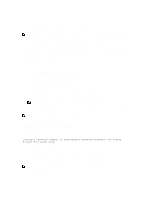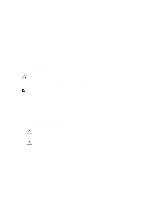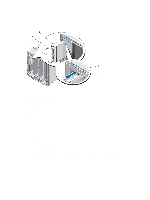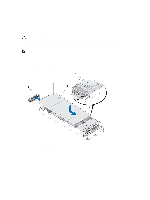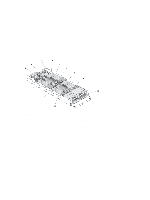Dell PowerEdge M620 Owners Manual - Page 23
UEFI Boot Menu, Embedded System Management, iDRAC Settings Utility - drivers
 |
View all Dell PowerEdge M620 manuals
Add to My Manuals
Save this manual to your list of manuals |
Page 23 highlights
Menu Item Description Driver Health Menu Displays a list of the drivers installed on the system and their health status. Launch System Setup Enables you to access the System Setup. System Utilities Enables you to access the BIOS Update File Explorer, run the Dell Diagnostics program, and reboot the system. UEFI Boot Menu Menu Item Boot From File Select UEFI Boot Option Add Boot Option Delete Boot Option Description Sets a one-time boot option not included in the boot option list. Displays the list of available UEFI boot options (marked with asterisks), select the boot option you wish to use and press . Adds a new boot option. Deletes an existing boot option. Embedded System Management The Dell Lifecycle Controller provides advanced embedded systems management throughout the server's lifecycle. The Lifecycle Controller can be started during the boot sequence and can function independently of the operating system. NOTE: Certain platform configurations may not support the full set of features provided by the Lifecycle Controller. For more information about setting up the Lifecycle Controller, configuring hardware and firmware, and deploying the operating system, see the Lifecycle Controller documentation at support.dell.com/manuals. iDRAC Settings Utility The iDRAC Settings utility is an interface to setup and configure the iDRAC parameters using UEFI. You can enable or disable various iDRAC parameters using the iDRAC7 Settings Utility, for example: NOTE: Some of the features mentioned in the list may require the iDRAC7 Enterprise License upgrade. • Configure, enable, or disable the iDRAC local area network through the dedicated iDRAC Enterprise card port or the embedded NIC • Enable or disable IPMI over LAN • Enable a LAN Platform Event Trap (PET) destination • Attach or detach the Virtual Media devices For more information on using iDRAC7, see the iDRAC7 User's Guide, at support.dell.com/manuals. Entering The iDRAC Settings Utility 1. Turn on or restart the managed system. 2. Press during Power-on Self-test (POST). 3. In the System Setup Main Menu page, click iDRAC Settings. 23