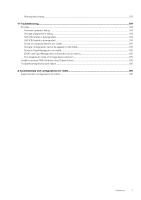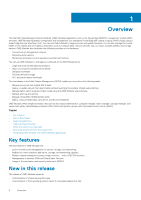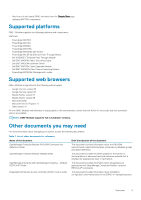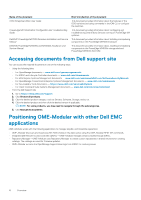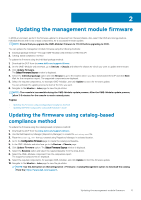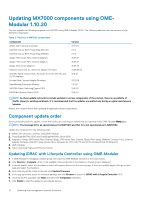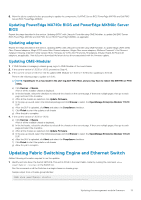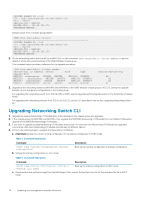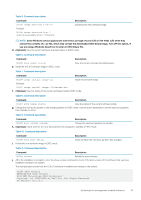Dell PowerEdge MX7000 EMC OpenManage Enterprise-Modular Edition Version 1.10.2 - Page 12
Updating MX7000 components using OME-Modular 1.10.20, Component update order
 |
View all Dell PowerEdge MX7000 manuals
Add to My Manuals
Save this manual to your list of manuals |
Page 12 highlights
Updating MX7000 components using OMEModular 1.10.20 You can upgrade the following components of MX7000 using OME-Modular 1.10.20. The following table lists the new versions of the MX7000 components: Table 2. Versions of MX7000 components Component iDRAC with Lifecycle Controller Dell EMC Server BIOS PowerEdge MX740c Dell EMC Server BIOS PowerEdge MX840c Qlogic 26XX series Fibre Channel adapters Qlogic 27XX series Fibre Channel adapters Qlogic 41xxx series adapters Mellanox ConnectX-4 Lx Ethernet Adapter Firmware Intel NIC Family Version 19.5.x Firmware for X710, XXV710, and XL710 adapters Emulex Fibre Channel Adapter Firmware. OpenManage Enterprise Modular MX9116n Fabric Switching Engine OS10 MX5108n Ethernet Switch OS10 Version 4.11.11.11 2.5.4 2.5.4 15.05.12 15.05.12 15.05.14 14.25.80.00 19.5.12 03.02.18 1.10.20 10.5.0.5 10.5.0.5 NOTE: As these update instructions include updates to various components of the solution, there is a possibility of traffic impact to existing workloads. It is recommended that the updates are applied only during a regular maintenance window. Reboot the compute hosts after updating all applicable solution components. Component update order Before proceeding with the update, review and resolve any recurring port alerts that are reported on the OME-Modular Alerts page. NOTE: The message ID for an operational port is NINT0001 and that for a not operational port, NINT0002. Update the components in the following order: 1. iDRAC with Lifecycle Controller using OME-Modular 2. PowerEdge MX740c BIOS and PowerEdge MX840c Server BIOS 3. Adapters-Qlogic 26XX series Fibre Channel, Qlogic 27XX series Fibre Channel, Qlogic 41xxx series, Mellanox ConnectX-4 Lx Ethernet Adapter Firmware, Intel NIC Family Version 19.5.x Firmware for X710, XXV710 and XL710, Emulex Picard-16/Picard-32 4. OME-Modular 5. Fabric Switching Engine and Ethernet Switch Updating iDRAC with Lifecycle Controller using OME-Modular 1. If OME-Modular is managing a chassis group, then log in to OME-Modular interface of the Lead chassis. 2. Click Devices > Compute . A list of the available compute devices in the chassis or chassis group is displayed. 3. In the list header, select the checkbox to select all compute devices on the current page. If there are multiple pages, then go to each page and select the checkbox. 4. After selecting all the compute devices, click Update Firmware. 5. In the pop-up wizard, select the individual package and click Browse to select the iDRAC with Lifecycle Controller DUP. 6. Once the DUP is uploaded, click Next and select the Compliance checkbox. 7. Click Finish to start the update on all compute devices. 12 Updating the management module firmware