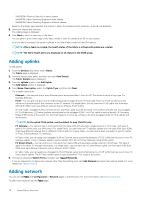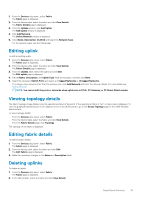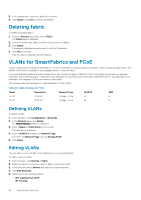Dell PowerEdge MX7000 EMC OpenManage Enterprise-Modular Edition Version 1.10.2 - Page 83
Defining networks, Editing networks, Exporting network configurations, Deleting network
 |
View all Dell PowerEdge MX7000 manuals
Add to My Manuals
Save this manual to your list of manuals |
Page 83 highlights
Network Traffic Type Storage - Data Replication VM Migration VMWare FT Logging Description Used for VLANssupporting storage data replication such as for VMware VSAN Used for VLANs supporting vMotion and similar technologies Used for VLANs supporting VMware Fault Tolerance QoS Setting 5 5 5 Defining networks To configure a logical network: 1. Click Configuration > Networks. The Networks page is displayed. 2. Click Define. The Define Network window is displayed. 3. Enter the name, description, VLAN ID. The format for a single VLAN ID is-123 while for an ID range, the format is-123-234. 4. Select the Network Type. For more details, see SmartFabric VLAN management and automated QoSThe available options are: • General Purpose (Bronze) • General Purpose (Silver) • General Purpose (Gold) • General Purpose (Platinum) • Cluster Interconnect • Hypervisor Management • Storage - iSCSI • Storage - FCoE • Storage - Data Replication • VM Migration • VMWare FT Logging For more details, see SmartFabric VLAN management and automated QoS. Editing networks To edit a network: 1. On the Networks page, select the network that you want to edit, and click Edit. The Edit Network window is displayed. 2. Make the required changes. While editing the network, ensure that only one VLAN is configured in both the ports. NOTE: In fabric mode, do not delete VLAN from OME-Modular, if the VLAN is associated with any uplink. Exporting network configurations To export the network configuration: On the Networks page, select the desired network and click Export. The network details are exported in a .csv format to a local drive on your system. Deleting network configurations To delete a network: On the Networks page, select the network and click Delete. Managing networks 83