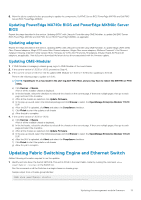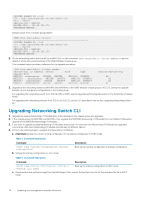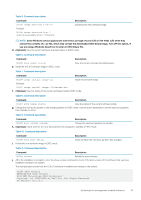Dell PowerEdge MX7000 EMC OpenManage Enterprise-Modular Edition Version 1.10.2 - Page 18
Logging in to OME-Modular as Active Directory or LDAP user, Importing directory group
 |
View all Dell PowerEdge MX7000 manuals
Add to My Manuals
Save this manual to your list of manuals |
Page 18 highlights
Logging in to OME-Modular as Active Directory or LDAP user To log in to OME-Modular as an Active Directory (AD) or LDAP user: 1. Add directory service 2. Import directory group 3. Log in with directory user credentials To add directory service: 1. From the menu bar in the OME-Modular web interface, click Application Settings > Users > Directory Services > Add. The Connect to Directory Service window is displayed. 2. Select AD or LDAP, and enter the appropriate information. 3. If the directory type is AD, and the Domain Controller Lookup type is DNS, enter the domain name and group domain. In the group domain, you can look for directory groups. You can include the directory groups as application users. You can also use the group domain for authenticating users during login. The format of the group domain can be-. or ou=org, dc=example, dc=com. Use the "DNS" Domain Controller Lookup type, if you do not know the details of the domain controllers from which you want to import the group or groups. To use the DNS domain controller, ensure that you have done the following tasks on the Network Settings page: • Selected the Register with DNS check box • Provided the Primary and Alternate DNS server addresses After you enter the domain name, OME-Modular searches the SRV records on the DNS servers to fetch the details of the domain controllers in that domain. If you know the IP address or FQDN of the domain controllers, you can use the "Manual" Domain Controller Lookup type. The Test Connection feature is only applicable to the "DNS" domain controller type. Importing directory group To import a directory group: 1. From the menu bar in the OME-Modular web interface, click Application Settings > Users > Import Directory Group. The Import Directory window is displayed. 2. Select the directory service from which you want to import the group. 3. Under Available Groups, select the group and click >>. The selected group is displayed under Groups to be Imported. 4. Assign a role to the imported groups. You can import groups after assigning roles to them. A message is displayed after the groups are imported successfully. Users in the imported groups can access OME-Modular, with specific roles and privileges. Logging in to OME-Modular using the directory user credentials To log in to OME-Modular using the directory user credentials: From the OME-Modular login page, log in using the AD user credentials. Enter the domain name, if necessary. OME-Modular home page When you log in to OME-Modular, the home page is displayed. This page displays a dashboard with high-level information about the system and the subcomponents. Use the search field on the page to search for settings available in OME-Modular. You can also view the job activity and events. To view the job activity, click and to view events, click . To return to the OME-Modular home page, click the OME-Modular logo or click Home. • Chassis graphical view-On left of the page, a graphical view of the front and rear chassis is displayed. It shows all the modules (sleds, fans, power supplies, IOMs, and MMs) present in the chassis. A mouse over on each module displays a brief description and health status of the module. Click View Devices to see more details about the modules present in the chassis. Click View Slot Information to switch the display of the widget to slot information list. 18 Logging in to OME-Modular