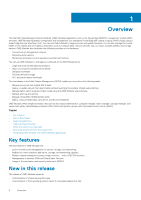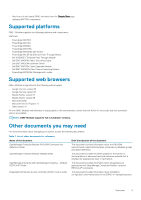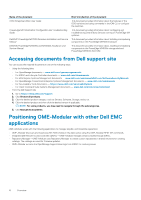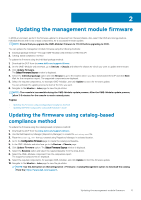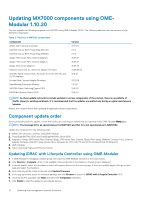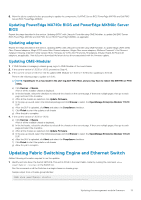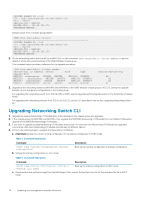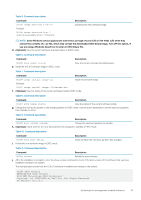Dell PowerEdge MX7000 EMC OpenManage Enterprise-Modular Edition Version 1.10.2 - Page 13
Updating PowerEdge MX740c BIOS and PowerEdge MX840c Server BIOS, Updating adapters
 |
View all Dell PowerEdge MX7000 manuals
Add to My Manuals
Save this manual to your list of manuals |
Page 13 highlights
8. Allow the job to complete before proceeding to update the components, Dell EMC Server BIOS PowerEdge MX740c and Dell EMC Server BIOS PowerEdge MX840c. Updating PowerEdge MX740c BIOS and PowerEdge MX840c Server BIOS Repeat the steps described in the section, Updating iDRAC with Lifecycle Controller using OME-Modular, to update Dell EMC Server BIOS PowerEdge MX740c and Dell EMC Server BIOS PowerEdge MX840c, as applicable. Updating adapters Repeat the steps described in the section, Updating iDRAC with Lifecycle Controller using OME-Modular, to update Qlogic 26XX series Fibre Channel adapters, Qlogic 27XX series Fibre Channel adapters, Qlogic 41xxx series adapters, Mellanox ConnectX-4 Lx Ethernet Adapter Firmware, Intel NIC Family Version 19.5.x Firmware for X710, XXV710 and XL710 adapters, Emulex Picard-16/Picard-32 adapters, as applicable. Visit dell.com to download the latest device drivers associated with the firmware update. Updating OME-Modular 1. If OME-Modular is managing a chassis group, log in to OME-Modular of the Lead chassis. 2. If the current version is 1.10.00 or 1.10.10, proceed to (Step 4). 3. If the current version is 1.00.01 or 1.00.10, update OME-Modular to 1.10.00 or 1.10.10 before updating to 10.10.20. Perform the following steps to update to 1.10.10: NOTE: Updating to 1.1.x may result in the alert log alert HWC7522, and you may have to reboot the MX7116n or PTM IOMs. a) Click Devices > Chassis . A list of all the available chassis is displayed. b) In the list header, select the checkbox to select all the chassis on the current page. If there are multiple pages, then go to each page and select the checkbox. c) After all the chassis are selected, click Update Firmware. d) In the pop-up wizard, select the individual package and click Browse to select the OpenManage Enterprise Modular 1.10.10 DUP. e) After the DUP is uploaded, click Next and select the Compliance checkbox. f) Click Finish to start the update on all chassis g) Allow the job to complete. 4. If the current version is 1.10.00 or 1.10.10: a) Click Devices > Chassis . A list of all the available chassis is displayed. b) In the list header, select the checkbox to select all the chassis on the current page. If there are multiple pages, then go to each page and select the checkbox. c) After all the chassis are selected, click Update Firmware. d) In the pop-up wizard, select the individual package and click Browse to select the OpenManage Enterprise Modular 1.10.20 DUP. e) After the DUP is uploaded, click Next and select the Compliance checkbox. f) Click Finish to start the update on all chassis g) Allow the job to complete. Updating Fabric Switching Engine and Ethernet Switch Gather following information required to run the updates. 1. Identify and note down the Switch SERVICE-TAG and its ROLE in the smart fabric cluster by running the command, show smartfabric cluster, on the Switch CLI. Run this command on all the Switches in a single chassis or chassis group. Sample output from a Chassis-group Member: IOM# show smartfabric cluster Updating the management module firmware 13