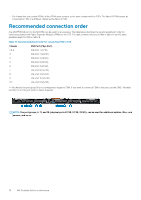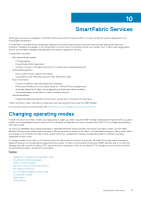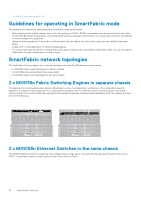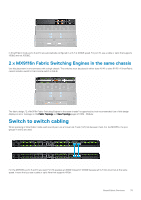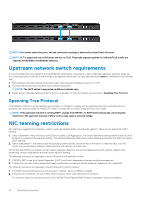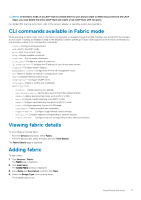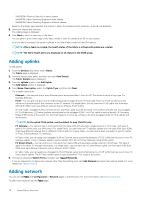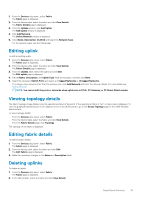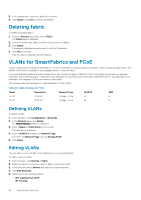Dell PowerEdge MX7000 EMC OpenManage Enterprise-Modular Edition Version 1.10.2 - Page 77
CLI commands available in Fabric mode, Viewing fabric details, Adding fabric
 |
View all Dell PowerEdge MX7000 manuals
Add to My Manuals
Save this manual to your list of manuals |
Page 77 highlights
NOTE: In the fabric mode, if an LACP team is created with four port and you want to delete two ports from the LACP team, you must delete the entire LACP team and create a new LACP team with two ports. For detailed NIC teaming instructions, refer to the network adapter or operating system documentation. CLI commands available in Fabric mode When operating in Fabric mode, most of the switch configuration is managed through the OME-Modular GUI. Some OS10 functionality, such as Layer 3 routing, are disabled. Owing to the disabling, a switch operating in Fabric mode supports all OS10 show commands, but only the below subset of CLI configuration commands: • clock-Configure clock parameters. • end-Exit to the EXEC mode. • exit-Exit from current mode • help-Display available commands. • hostname-Set the system hostname. • interface-Configure or select an interface. • ip name-server-Configure the IP address of up to three name servers • logging-Configure system logging. • management route-Configure the IPv4/IPv6 management route • no-Delete or disable commands in Configuration mode. • ntp-Configure Network time protocol. • snmp-server-Configure SNMP server. • username-Create or modify user credentials. • spanning-tree • disable- Disable spanning tree globally. • mac-flush-timer- Set the time used to flush MAC address entries. • mode- Enable a spanning-tree mode, such as RSTP or MST. • mst- Configure multiple spanning-tree (MST) modes. • rstp- Configure rapid spanning-tree protocol (RSTP) mode. • vlan- Configure spanning-tree on a VLAN range. • username- Create or modify user credentials. • SupportAssist- Configure SupportAssist related settings. • Security- Configure features corresponding to network security. • Fibre Channel- Configure features corresponding to fibre channel interfaces. Viewing fabric details To view details an existing fabric: • From the Devices drop down, select Fabric. • From the fabrics table, select the fabric and click View Details. The Fabric Details page is displayed. Adding fabric To add a fabric: 1. Click Devices > Fabric . The Fabric page is displayed. 2. Click Add Fabric. The Create Fabric window is displayed. 3. Enter Name and Description, and then click Next. 4. Select the Design Type from the drop-down. The available options are: SmartFabric Services 77