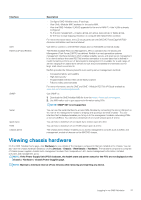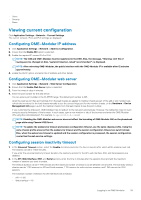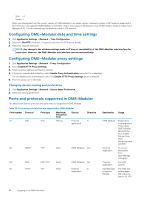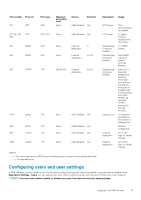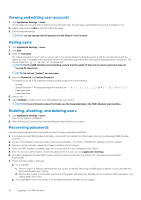Dell PowerEdge MX7000 EMC OpenManage Enterprise-Modular Edition Version 1.10.2 - Page 42
Viewing and editing user accounts, Adding users, Enabling, disabling, and deleting users
 |
View all Dell PowerEdge MX7000 manuals
Add to My Manuals
Save this manual to your list of manuals |
Page 42 highlights
Viewing and editing user accounts 1. Click Application Settings > Users On this page, you can view a list of users accounts and their roles, the user types, and whether the account is enabled or not. 2. Select a user and click Edit on the right side of the page. 3. Edit the required settings. NOTE: You can change only the password of the default "root" account. Adding users 1. Click Application Settings > Users 2. Click Add. 3. Enter the Username. The default username is "root", and you cannot edit it. You cannot disable the default account or edit the role associated with the default account. The length of the username can be 1-16 characters long and contain white spaces and alphanumeric characters. The special characters and ` are not supported. NOTE: For the OME-Modular serial interface, ensure that the length of the local or remote username does not exceed 35 characters. NOTE: Do not use "system" as a username. 4. Enter the Password and Confirm Password. The password can be 8-32 characters long and contain at least one of the following: • Number • Special character-The supported special characters are I • Uppercase letter • Lowercase letter 5. Select a role. 6. Select Enabled to enable the account immediately after you create it. NOTE: For more information about the fields, see the integrated help in the OME-Modular web interface. Enabling, disabling, and deleting users 1. Click Application Settings > Users. A list of user account is displayed. 2. Select the account, and then click the required option above the list of accounts. Recovering passwords You must have physical access to the chassis to reset the login credentials to defaults. 1. If a chassis has dual OME-Modular controllers, remove both the modules from the chassis. Else, remove the single OME-Modular controller. 2. On one of the modules, locate the Jumper, see the board location-P57 RESET PASSWORD, and then, insert the Jumper. 3. Reinsert only the controller, where the Jumper is installed, into the chassis. 4. When the OME-Modular is available, login with the username as "root" and password as "calvin". 5. After the root user authentication, modify the password for the root user using Application Settings. 6. On a dual management module (MM) chassis, insert the second module into the chassis. The root password synchronizes automatically. 7. Ensure that the Jumper is removed. a. On a dual MM: 1. Perform steps 1-6. Remove the MM where the Jumper is inserted. Removing the MM results in failover to the other MM and the chassis health turns "Critical". 2. Remove the Jumper from the MM, wait for the IP to appear, and then insert the MM into the chassis for MM redundancy. The chassis health turns "OK". b. On a single MM, remove the Jumper from the MM and reinsert the MM into the chassis. 42 Logging in to OME-Modular