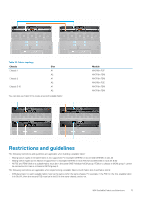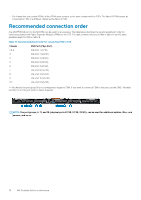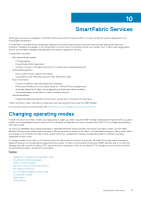Dell PowerEdge MX7000 EMC OpenManage Enterprise-Modular Edition Version 1.10.2 - Page 68
Configuring Linux administrator password, Configuring SNMP settings, Configuring advanced settings,
 |
View all Dell PowerEdge MX7000 manuals
Add to My Manuals
Save this manual to your list of manuals |
Page 68 highlights
The IPv6 Address, Prefix Length, and Gateway options are enabled only if the Enable Autoconfiguration check box is cleared. NOTE: For tagged or untagged VLAN network, any IPv6 setting configured using OME - Modular may not have the default gateway. To get the default gateway, go to the respective OS10 CLI and enable Stateless Address Autoconfiguration (SLAAC) on the respective tagged or untagged VLAN. 7. In the DNS Server Settings section, enter the Preferred DNS Server, Alternate DNS Server 1, and Alternate DNS Server 2 addresses. For MXG610s IOMs, you can set the Preferred DNS and Alternate Server 1 and 2 addresses. However, the server address for Alternate DNS Server 2 is not applied though the response is successful as, MXG610s IOMs support only two server address for DNS settings. 8. In the Management VLAN section, select Enable VLAN and enter the VLAN ID. For MXG610s FC IOMs, DHCP works only without VLAN while Static IP works with or without VLAN configuration. To change the IP configuration from DHCP IP to Static IP, perform the following steps: a. Disable DHCP, configure the static IP, and save the configuration. b. Enable VLAN, configure the VLAN ID, and save the configuration. Configuring Linux administrator password The Linux administrator password is used only for troubleshooting using the Linux operating system 10 shell. To configure the Linux administrator password: 1. Click All Devices > I/O Modules > View Details > Settings > Management or Devices > I/O Modules > View Details > Settings > Management. The I/O Modules page is displayed. 2. Enter the Host Name and Root Password for the IOM. NOTE: The Linux administrator password is used only for troubleshooting using the Operating System 10 Linux shell. To change the OS10 admin password, connect SSH to the switch and login as "admin" using the default password, "admin". The system prompts you to change the admin password. Configuring SNMP settings To configure the SNMP settings: 1. Click All Devices > I/O Modules > View Details > Settings > Monitoring or Devices > I/O Modules > View Details > Settings > Monitoring. 2. Select Enable SNMP to configure the SNMP version and community string. Configuring advanced settings To configure the advanced IOM settings: 1. Click All Devices > I/O Modules > View Details > Settings > Advanced or Devices > I/O Modules > View Details > Settings > Advanced. 2. Select the options to replicate the chassis time and alert settings to the IOM. Configuring ports In SmartFabric mode, you can configure breakout and admin status, and MTU size for IOMs. You can configure port breakout only for port groups. NOTE: Ensure that the peer FC port has a fixed speed and matches the speed of the IOM FC port for the link to come up. To configure breakout: 1. Click Devices > I/O Modules > View Details > Hardware > Port Information. 2. Select the port group and click Configure Breakout. The Configure Breakout window is displayed. 68 Ethernet IO Modules