Dell PowerVault DL4000 Dell PowerVault DL4000 Backup To Disk Appliance - Power - Page 48
Changing A License Key, Contacting The License Portal Server, Managing AppAssure 5 Core Settings
 |
View all Dell PowerVault DL4000 manuals
Add to My Manuals
Save this manual to your list of manuals |
Page 48 highlights
Changing A License Key To change a license key: 1. Navigate to the AppAssure 5 Core Console and then select the Configuration tab. 2. Click Licensing. The Licensing page is displayed. 3. From the license details, click Change. The Change License Key dialog box is displayed. 4. In the Change License Key dialog box, enter the new license key and click OK. Contacting The License Portal Server The AppAssure 5 Core Console frequently contacts the portal server to remain current with any changes made in the license portal. Typically, communication with the portal server occurs automatically at designated intervals; however, you can initiate communication on-demand. To contact the portal server: 1. Navigate to the AppAssure 5 Core Console and then click the Configuration tab. 2. Click Licensing. The Licensing page is displayed. 3. From the License Server option, click Contact Now. Managing AppAssure 5 Core Settings The AppAssure 5 Core settings are used to define various settings for configuration and performance. Most settings are configured for optimal use, but you can change the following settings as necessary: • General • Nightly Jobs • Transfer Queue • Client Timeout Settings • Deduplication Cache Configuration • Database Connection Settings Changing The Core Display Name NOTE: It is recommended that you select a permanent display name during the initial configuration of the DL4000 Backup to Disk Appliance. If you change it at a later time, you must perform several steps manually to ensure that the new host name takes effect and the appliance functions properly. For more information, see Changing The Host Name Manually. To change the Core display name: 1. Navigate to the AppAssure 5 Core Console and click the Configuration tab, and then Settings. 2. In the General area, click Change. The Display Name dialog box is displayed. 48