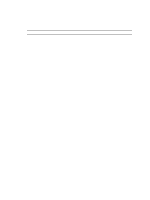Dell PowerVault DL4000 Dell PowerVault DL4000 Backup To Disk Appliance - Power - Page 62
Configuring Replication For A Self-Managed Core, Copy to Seed Drive
 |
View all Dell PowerVault DL4000 manuals
Add to My Manuals
Save this manual to your list of manuals |
Page 62 highlights
NOTE: The AppAssure 5 Core must be installed on both the source and target machines if you are replicating to a self-managed core. If you are using a MSP for disaster recovery or replicating to a third party, you need to install the AppAssure 5 Core only on your source machine. Configuring Replication For A Self-Managed Core NOTE: This configuration applies to Replication to an Off-site Location and to Mutual Replication. If you are configuring AppAssure 5 for Multi-Point to Point replication, you must perform this task on all source cores and the one target core. To configure replication for a self-managed core: 1. Navigate to the AppAssure 5 Core, and then click the Replication tab. 2. In the Actions drop-down menu, click Add Remote Core. The Select Replication Type dialog box is displayed. 3. Select I have my own remote core I wish to replicate to, and then enter the information as described in the following table. Text Box Description Host Name Enter the host name or IP address of the Core machine to which you are replicating. Port Enter the port number on which the AppAssure 5 Core communicates with the machine. The default port number is 8006. User Name Enter the user name for accessing the machine. For example, Administrator. Password Enter the password for accessing the machine. 4. Click Continue. 5. In the Add Remote Core dialog box, select one of the following options: Option Replace an existing replicated Core Create a new replicated Core on Description Replaces an existing core on the remote host with the Core selected from the drop-down list. Creates a new core with the name in the text box on the remote target core machine. NOTE: This is the default selection. The core name automatically is displayed in the text box. 6. Select the agents you want to replicate, and then select a repository for each agent. 7. If you plan to perform the seeding process for the transfer of the base data, select the check box next to Use a seed drive to perform initial transfer. 8. Click Start Replication. - If you selected the option, Use a seed drive to perform initial transfer, the Copy to Seed Drive dialog box is displayed. - If you did not select to use a seed drive, the task is complete. 9. In the Copy to Seed Drive dialog box, enter the information described below. Text Box Description Location Enter the path to the drive on which you want to save the initial data, such as a local USB drive. 62