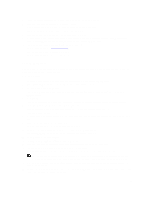Dell PowerVault DL4000 Dell PowerVault DL4000 Backup To Disk Appliance - Power - Page 72
Configuring Repetition Reduction, Configuring Event Retention, Email SMTP Settings - review
 |
View all Dell PowerVault DL4000 manuals
Add to My Manuals
Save this manual to your list of manuals |
Page 72 highlights
1. Navigate to the AppAssure 5 Core, and then click the Configuration tab. 2. From the Manage option, click Events. 3. In the Email SMTP Settings pane, click Change. The Edit Email Notification Configuration dialog box is displayed. 4. Select Enable Email Notifications, and then enter details for the e-mail server as described below. Text Box SMTP Server Port Description Enter the name of the e-mail server. The naming convention includes the host name, domain, and suffix. For example, smtp.gmail.com. Enter a port number. It is used to identify the port for the e-mail server. For example, the port 587 for Gmail. The default is 25. Timeout (seconds) Enter a value to specify how long to try a connection before timing out. It is used to establish the time in seconds when trying to connect to the e-mail server before a time out occurs. The default is 30 seconds. TLS Select this option is the server connection is secure. Username Enter a user name for the e-mail server. Password Enter a password for accessing the e-mail server. From Enter a return e-mail address. It is used to specify the return e-mail address for the e-mail notification template. For example, [email protected]. Email Subject Enter a subject for the e-mail template. It is used to define the subject of the e-mail notification template. For example, - . Email Enter information for the body of the template that describes the event, when it occurred, and the severity. 5. Click Send Test Email and review the results. 6. After you are satisfied with the results of the tests, click OK. Configuring Repetition Reduction To configure repetition reduction: 1. Navigate to the AppAssure 5 Core, and then click the Configuration tab. 2. From the Manage option, click Events. 3. From the Repetition Reduction area, click Change. The Repetition Reduction dialog box is displayed. 4. Select Enable Repetition Reduction. 5. In the Store events for X minutes text box, enter the number of minutes to store the events for repetition reduction. 6. Click OK. Configuring Event Retention To configure event retention: 72