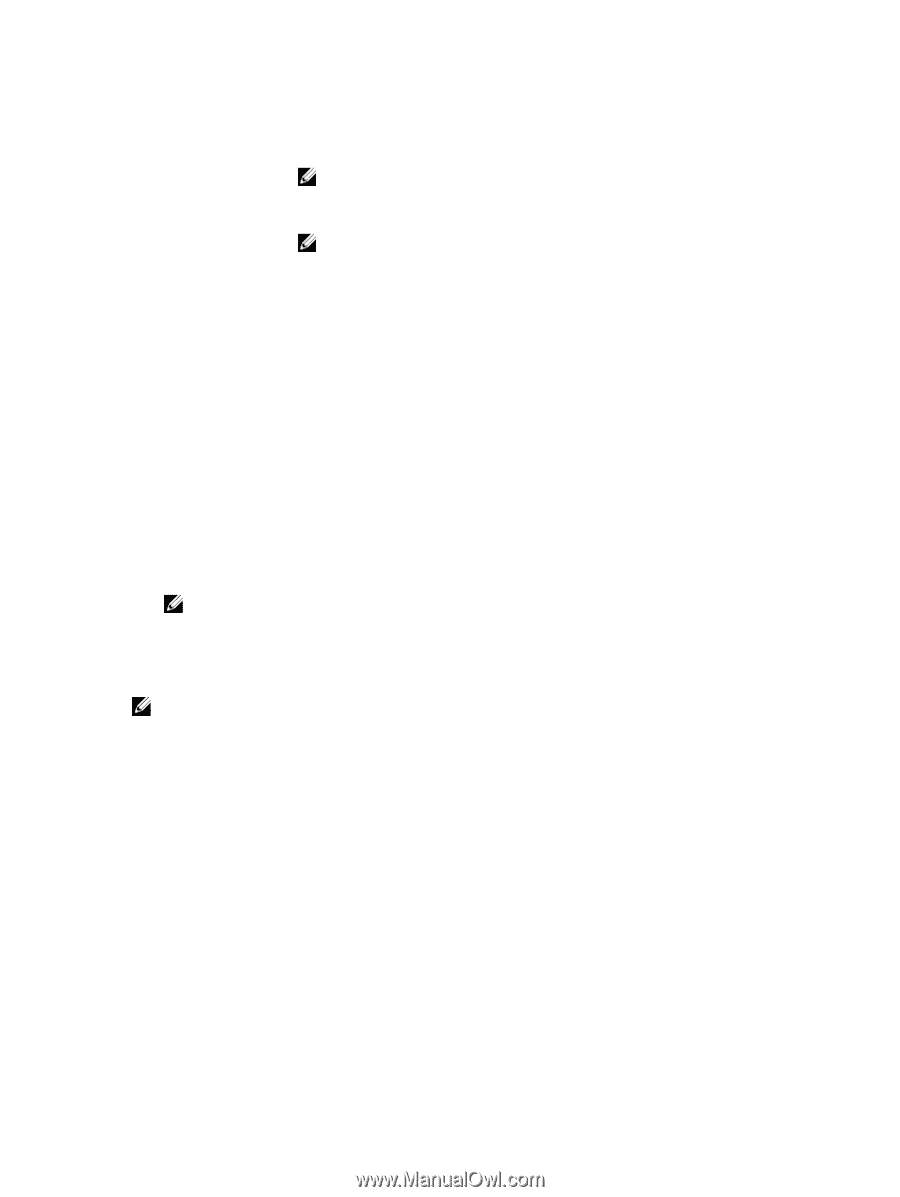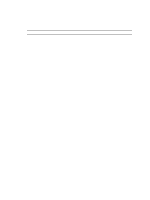Dell PowerVault DL4000 Dell PowerVault DL4000 Backup To Disk Appliance - Power - Page 63
Configuring Replication For A Core Managed By A Third Party, Add Remote Core
 |
View all Dell PowerVault DL4000 manuals
Add to My Manuals
Save this manual to your list of manuals |
Page 63 highlights
Text Box User name Description Enter the user name for connecting to the drive. NOTE: This is required if the seed drive is on a network share. Password Enter the password for connecting to the drive. NOTE: This is required if the seed drive is on a network share. Maximum size Select one of the following options: - The entire target. - A portion of the drive's available space. Then, to designate a portion of the drive, enter the desired amount of space in the text box and select the measurement. Recycle action In the event the path already contains a seed drive, select one of the following options: - Do not reuse - Does not overwrite or clear any existing data from the location. If the location is not empty, the seed drive write fails. - Replace this core - Overwrites any pre-existing data pertaining to this core but leave the data for other cores intact. - Erase completely - Clears all data from the directory before writing the seed drive. Comment Agents Enter a comment or description of the archive. Select the agents you want to replicate using the seed drive. NOTE: Because large amounts of data need to be copied to the portable storage device, an eSATA, USB 3.0, or other high-speed connection to the portable storage device is recommended. 10. Click Start to write the seed drive to the path you provided. Configuring Replication For A Core Managed By A Third Party NOTE: This configuration applies to Hosted and Cloud Replication. If you are configuring AppAssure 5 for MultiPoint to Point replication, you must perform this task on all source cores. To configure replication for a core managed by a third party: 1. On the source core, navigate to the AppAssure 5 Core, and then click the Replication tab. 2. In the Actions drop-down menu, click Add Remote Core. 3. In the Select Replication Type dialog box, select the option, I have a subscription to a third-party providing off-site backup and disaster recovery services, and wish to replicate my backups to that service, and then enter the information as described below. Text Box Description Host Name Enter the host name, IP address, or FQDN for the remote core machine. Port Enter the port number that was given to you by your third-party service provider. The default port number is 8006. 4. Click Continue. 5. In the Add Remote Core dialog box, do the following: 63