Dell PowerVault DL4000 Dell PowerVault DL4000 Backup To Disk Appliance - Power - Page 58
Importing An Encryption Key, Understanding Replication, About Replication
 |
View all Dell PowerVault DL4000 manuals
Add to My Manuals
Save this manual to your list of manuals |
Page 58 highlights
Importing An Encryption Key To import an encryption key 1. Navigate to the AppAssure 5 Core, and then click the Configuration tab. 2. From the Manage option, click Security. 3. Click right angle bracket (>) symbol next to the name of the encryption key you want to import, and then click Import. The Import Key dialog box is displayed. 4. In the Import Key dialog box, click Browse to locate the encryption key you want to import. 5. Click OK. Exporting An Encryption Key To export an encryption key: 1. Navigate to the AppAssure 5 Core, and then click the Configuration tab. 2. From the Manage option, click Security. 3. Click right angle bracket symbol (>) next to the name of the encryption key you want to export, and then click Export. The Export Key dialog box is displayed. 4. In the Export Key dialog box, click Download Key to save and store the encryption keys in a secure location. 5. Click OK. Removing An Encryption Key To remove an encryption key: 1. Navigate to the AppAssure 5 Core, and then click the Configuration tab. 2. From the Manage option, click Security. 3. Click right angle bracket symbol (>) next to the name of the encryption key you want to remove, and then click Remove. The Remove Key dialog box is displayed. 4. In the Remove Key dialog box, click OK to remove the encryption key. NOTE: Removing an encryption key does decrypt the data. Understanding Replication About Replication Replication is the process of copying recovery points and transmitting them to a secondary location for the purpose of disaster recovery. The process requires a paired source-target relationship between two cores. The source core copies the recovery points of the protected agents and then asynchronously and continuously transmits them to a target core at a remote disaster recovery site. The off-site location can be a company-owned data center (self-managed core) or a third-party managed service provider's (MSP's) location or cloud environment. When replicating to a MSP, you can use built-in work flows that let you request connections and receive automatic feedback notifications. 58