Dell PowerVault DL4000 Dell PowerVault DL4000 Backup To Disk Appliance - Power - Page 54
Adding A Storage Location To An Existing Repository, In the AppAssure 5 Core Console, click
 |
View all Dell PowerVault DL4000 manuals
Add to My Manuals
Save this manual to your list of manuals |
Page 54 highlights
1. In the AppAssure 5 Core Console, click the Configuration tab. The Repositories page is displayed. 2. Click the right angle bracket (>) symbol next to the Status column of the repository you wish to modify. 3. Next to Actions, click Settings. The Repository Settings dialog box is displayed. 4. Edit the repository information as described below. Field Description Repository Name Represents the display name of the repository. By default, this text box consists of the word Repository and an index number, which corresponds to the number of the repository. NOTE: You cannot edit the repository name. Description Optionally, enter a descriptive note about the repository. Maximum Concurrent Define the number of concurrent requests you want the repository to support. Operations Enable Deduplication Clear this checkbox to turn off deduplication, or select this checkbox to enable deduplication. NOTE: Changing this setting only applies to backups taken after the setting has been made. Existing data, or data replicated from another core or imported from an archive, retains the deduplication values in place at the time the data was captured from the agent. Enable Compression Clear this checkbox to turn off compression, or select this checkbox to enable compression. NOTE: This setting applies only to backups taken after the setting has been changed. Existing data, or data replicated from another core or imported from an archive, retains the compression values in place at the time the data was captured from the agent. 5. Click Save. Adding A Storage Location To An Existing Repository Adding a storage location lets you define where you want the repository or volume to be stored. To add a storage location to an existing repository: 1. Click the right angle bracket (>) symbol next to the Status column of the repository for which you want to add a new storage location. 2. In the Actions pane, click Add Storage Location. The Add Storage Location dialog box is displayed. 3. Specify how to add the file for the storage location. You can choose to add the file on the local disk or on CIFS share. - Click Add file on local disk to specify a local machine and then enter the information as described below. 54