Dell PowerVault DL4000 Dell PowerVault DL4000 Backup To Disk Appliance - Power - Page 49
Adjusting The Nightly Job Time, Modifying The Transfer Queue Settings
 |
View all Dell PowerVault DL4000 manuals
Add to My Manuals
Save this manual to your list of manuals |
Page 49 highlights
3. In the Name text box, enter a new display name for the Core. 4. Click OK. Adjusting The Nightly Job Time To adjust the nightly job time: 1. Navigate to the AppAssure 5 Core Console and click the Configuration tab, and then Settings. 2. In the Nightly Jobs area, click Change. The Nightly Jobs dialog box is displayed. 3. In the Start Time text box, enter a new start time. 4. Click OK. Modifying The Transfer Queue Settings To modify the transfer queue settings: 1. Navigate to the AppAssure 5 Core Console and click the Configuration tab, and then Settings. 2. In the Transfer Queue area, click Change. The Transfer Queue dialog box is displayed. 3. In the Maximum Concurrent Transfers text box, enter a value to update the number of concurrent transfers. 4. In the Maximum Retries text box, enter a value to update the maximum number of retries. 5. Click OK. Adjusting The Client Timeout Settings To adjust the client timeout settings: 1. Navigate to the AppAssure 5 Core Console and click the Configuration tab, and then Settings. 2. In the Client Timeout Settings Configuration area, click Change. The Client Timeout Settings dialog box is displayed. 3. In the Connection Timeout text box, enter the number of minutes and seconds before a connection time out occurs. 4. In the Read/Write Timeout text box, enter the number of minutes and seconds you want to lapse before a time out occurs during a read/write event. 5. Click OK. Configuring Deduplication Cache Settings To configure deduplication cache settings: 1. Navigate to the AppAssure 5 Core Console and click the Configuration tab, and then Settings. 2. In the Deduplication Cache Configuration area, click Change. The Deduplication Cache Configuration dialog box is displayed. 3. In the Primary Cache Location text box, enter an updated value to change the primary cache location. 4. In the Secondary Cache Location text box, enter an updated value to change the secondary cache location. 5. In the Metadata Cache Location text box, enter an updated value to change the metadata cache location. 6. Click OK. 49