Dell PowerVault DL4000 Dell PowerVault DL4000 Backup To Disk Appliance - Power - Page 50
Modifying AppAssure 5 Engine Settings, Modifying Database Connection Settings, Minimum Async I/O
 |
View all Dell PowerVault DL4000 manuals
Add to My Manuals
Save this manual to your list of manuals |
Page 50 highlights
NOTE: You must restart the Core service for the changes to take effect. Modifying AppAssure 5 Engine Settings To modify AppAssure 5 engine settings: 1. Navigate to the AppAssure 5 Core Console and click the Configuration tab, and then Settings. 2. In the Replay Engine Configuration area, click Change. The Replay Engine Configuration dialog box is displayed. 3. In the Replay Engine Configuration dialog box, specify the IP address. Choose one of the following: - Click Automatically Determined to use the preferred IP address from your TCP/IP. - Or, click Use a specific address to manually enter an IP address. 4. Enter the configuration information as described below. Text Box Port Admin Group Minimum Async I/O Length Read Timeout Write Timeout Receive Buffer Size Send Buffer Size 5. Select No Delay. 6. Click OK. Description Enter a port number or accept the default setting. The default port is 8007. The port is used to specify the communication channel for the AppAssure engine. Enter a new name for the administration group. The default name is BUILTIN \Administrators. Enter a value or choose the default setting. It describes the minimum asynchronous input/ output length. The default setting is 65536. Enter a read timeout value or choose the default setting. The default setting is 00:00:30. Enter a write timeout value or choose the default setting. The default setting is 00:00:30. Enter an inbound buffer size or accept the default setting. The default setting is 8192. Enter an outbound buffer size or accept the default setting. The default setting is 8192. Modifying Database Connection Settings To modify database connection settings: 1. Navigate to the AppAssure 5 Core Console and click the Configuration tab, and then Settings. 2. In the Database Connection Settings area, perform one of the following: - Click Apply Default. - Or, click Change. The Database Connection Settings dialog box is displayed. 3. Enter the settings for modifying the database connection as described below. Text Box Host Name Port Description Enter a host name for the database connection. Enter a port number for the database connection. 50