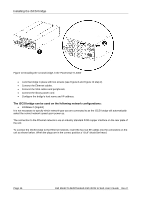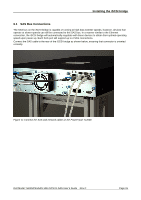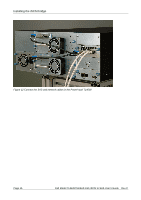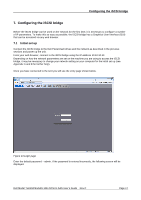Dell PowerVault TL4000 Dell Model TL24iSCSIxSAS 1Gb iSCSI to SAS - User's G - Page 14
Installing the iSCSI bridge
 |
View all Dell PowerVault TL4000 manuals
Add to My Manuals
Save this manual to your list of manuals |
Page 14 highlights
Installing the iSCSI bridge Figure 6 Installing the bridge and store the shipping lock • Store the shipping lock on the iSCSI board (see Figure 6, step 3). • Connect the Ethernet cables. • Connect the SAS cables and peripherals. • Connect the library power cord. • Configure the bridge's host name and IP-address. There are seven basic steps to installing the iSCSI bridge on the Dell PowerVault TL4000: • Remove the blank plate (see Figure 7) on the rear of the library (you need a #3 Phillips screwdriver). Figure 7 Remove the blank plate on the PowerVault TL4000 Page 12 Dell Model TL24iSCSIxSAS 1Gb iSCSI to SAS User's Guide Rev.C

Installing the iSCSI bridge
Page 12
Dell Model TL24iSCSIxSAS 1Gb iSCSI to SAS User’s Guide
Rev.C
Figure 6 Installing the bridge and store the shipping lock
•
Store the shipping lock on the iSCSI board (see Figure 6, step 3).
•
Connect the Ethernet cables.
•
Connect the SAS cables and peripherals.
•
Connect the library power cord.
•
Configure the bridge’s host name and IP-address.
There are seven basic steps to installing the iSCSI bridge on the
Dell PowerVault TL4000
:
•
Remove the blank plate (see Figure 7) on the rear of the library (you need a #3 Phillips screwdriver).
Figure 7 Remove the blank plate on the PowerVault TL4000