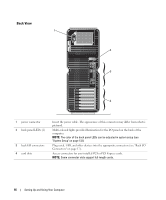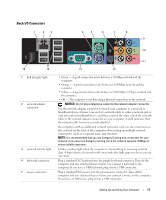Dell XPS 700 Jet Black Owner's Manual - Page 19
Connecting a Monitor (With an Adapter), Start, Turn Off Computer, Turn off
 |
View all Dell XPS 700 Jet Black manuals
Add to My Manuals
Save this manual to your list of manuals |
Page 19 highlights
2 Disconnect the computer and all attached devices from their electrical outlets. 3 Connect the DVI or VGA connector of your monitor to the appropriate connector on the back of the computer: To connect a monitor with a DVI connector, use the (white) DVI port on your computer. To connect a monitor with a VGA connector, use the (blue) VGA port on your computer. Connecting a Monitor (With an Adapter) CAUTION: Before you perform any of the procedures in this section, follow the safety instructions in the Product Information Guide. NOTE: In order to connect a monitor with a VGA connector to the DVI port on the back of your computer, a DVI-toVGA adapter is required. 1 Turn off the computer and all attached devices: a Click Start, then click Turn Off Computer. b In the Turn off computer window, click Turn off. The computer performs a shutdown of the operating system, and then turns off. NOTE: Ensure that the computer is off and not in a power management mode. If you cannot shut down the computer using the operating system, press and hold the power button for 4 seconds. 2 Disconnect the computer and all attached devices from their electrical outlets. 3 Connect the DVI-to-VGA adapter to the VGA connector on your monitor, and then connect the other end of the adapter to the (white) DVI port on the back of the computer. Setting Up and Using Your Computer 21