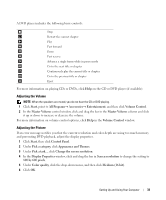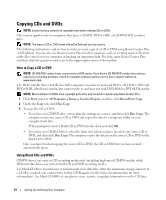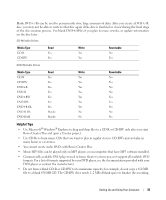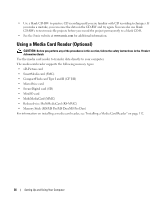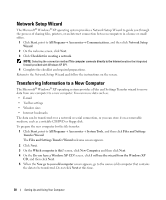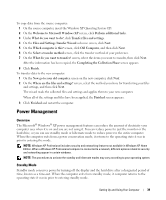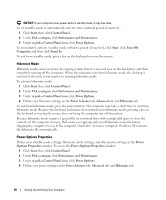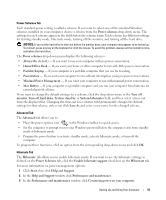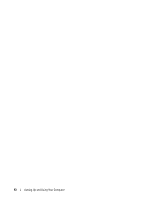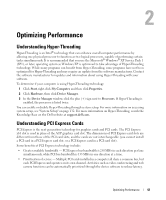Dell XPS 700 Jet Black Owner's Manual - Page 36
Network Setup Wizard, Transferring Information to a New Computer, The Microsoft
 |
View all Dell XPS 700 Jet Black manuals
Add to My Manuals
Save this manual to your list of manuals |
Page 36 highlights
Network Setup Wizard The Microsoft® Windows® XP operating system provides a Network Setup Wizard to guide you through the process of sharing files, printers, or an Internet connection between computers in a home or small office. 1 Click Start, point to All Programs→ Accessories→ Communications, and then click Network Setup Wizard. 2 On the welcome screen, click Next. 3 Click Checklist for creating a network. NOTE: Selecting the connection method This computer connects directly to the Internet enables the integrated firewall provided with Windows XP SP1. 4 Complete the checklist and required preparations. Return to the Network Setup Wizard and follow the instructions on the screen. Transferring Information to a New Computer The Microsoft® Windows® XP operating system provides a Files and Settings Transfer wizard to move data from one computer to a new computer. You can move data such as: • E-mail • Toolbar settings • Window sizes • Internet bookmarks The data can be transferred over a network or serial connection, or you can store it on a removable medium, such as a writable CD/DVD or floppy disk. To prepare the new computer for the file transfer: 1 Click Start, point to All Programs→ Accessories→ System Tools, and then click Files and Settings Transfer Wizard. The Files and Settings Transfer Wizard welcome screen appears. 2 Click Next. 3 On the Which computer is this? screen, click New Computer, and then click Next. 4 On the Do you have a Windows XP CD? screen, click I will use the wizard from the Windows XP CD, and then click Next. 5 When the Now go to your old computer screen appears, go to the source (old) computer that contains the data to be transferred. Do not click Next at this time. 38 Setting Up and Using Your Computer