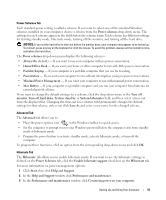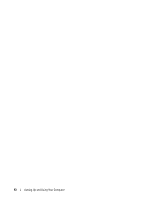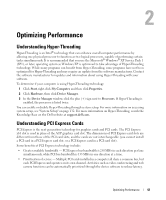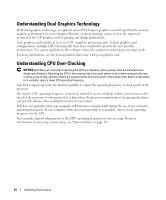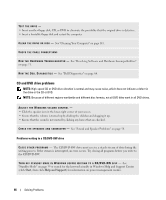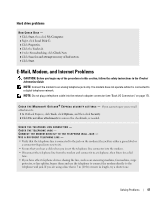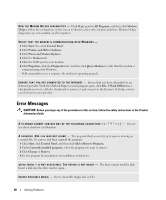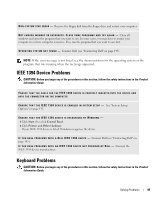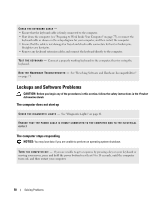Dell XPS 700 Jet Black Owner's Manual - Page 44
CD and DVD drive problems, Start, Help and Support
 |
View all Dell XPS 700 Jet Black manuals
Add to My Manuals
Save this manual to your list of manuals |
Page 44 highlights
TEST THE DRIVE - • Insert another floppy disk, CD, or DVD to eliminate the possibility that the original drive is defective. • Insert a bootable floppy disk and restart the computer. C L E A N T H E D R I V E O R D I S K - See "Cleaning Your Computer" on page 141. CHECK THE CABLE CONNECTIONS R U N T H E H A R D W A R E TR O U B L E S H O O T E R - See "Resolving Software and Hardware Incompatibilities" on page 71. R U N T H E D E L L D I A G N O S T I C S - See "Dell Diagnostics" on page 64. CD and DVD drive problems NOTE: High-speed CD or DVD drive vibration is normal and may cause noise, which does not indicate a defect in the drive or the CD or DVD. NOTE: Because of different regions worldwide and different disc formats, not all DVD titles work in all DVD drives. ADJUST THE WINDOWS VOLUME CONTROL - • Click the speaker icon in the lower-right corner of your screen. • Ensure that the volume is turned up by clicking the slidebar and dragging it up. • Ensure that the sound is not muted by clicking any boxes that are checked. C H E C K T H E S P E A K E R S A N D S U B W O O F E R - See "Sound and Speaker Problems" on page 56. Problems writing to a CD/DVD-RW drive C L O S E O T H E R P R O G R A M S - The CD/DVD-RW drive must receive a steady stream of data during the writing process. If the stream is interrupted, an error occurs. Try closing all programs before you write to the CD/DVD-RW. TU R N O F F S T A N D B Y M O D E I N W I N D O W S B E F O R E W R I T I N G T O A C D / D V D - R W D I S C - See "Standby Mode" on page 39 or search for the keyword standby in Windows Help and Support Center (click Start, then click Help and Support) for information on power management modes. 46 Solving Problems