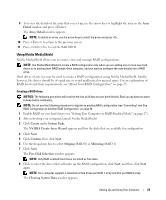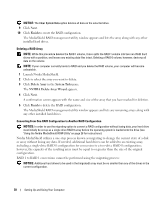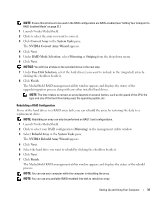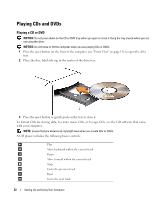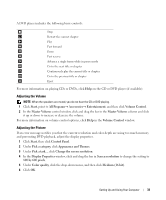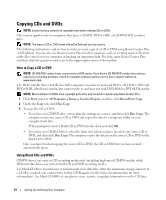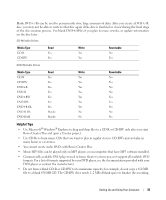Dell XPS 700 Jet Black Owner's Manual - Page 28
Finish, Delete Array, System Tasks, NVIDIA, Delete Array Wizard, Launch Nvidia MediaShield.
 |
View all Dell XPS 700 Jet Black manuals
Add to My Manuals
Save this manual to your list of manuals |
Page 28 highlights
NOTICE: The Clear System Data option deletes all data on the selected drive. 9 Click Next. 10 Click Finish to create the RAID configuration. The MediaShield RAID management utility window appears and lists the array along with any other installed hard drives. Deleting a RAID Array NOTE: While this procedure deletes the RAID 1 volume, it also splits the RAID 1 volume into two non-RAID hard drives with a partition, and leaves any existing data files intact. Deleting a RAID 0 volume, however, destroys all data on the volume. NOTE: If your computer currently boots to RAID and you delete the RAID volume, your computer will become unbootable. 1 Launch Nvidia MediaShield. 2 Click to select the array you want to delete. 3 Click Delete Array in the System Tasks pane. The NVIDIA Delete Array Wizard appears. 4 Click Next. A confirmation screen appears with the name and size of the array that you have marked for deletion. 5 Click Finish to delete the RAID configuration. The MediaShield RAID management utility window appears and lists any remaining arrays along with any other installed hard drives. Converting From One RAID Configuration to Another RAID Configuration NOTICE: In order to use the migrating option to convert a RAID configuration without losing data, your hard drive must initially be set up as a single drive RAID 0 array before the operating system is loaded onto the drive (see "Using the Nvidia MediaShield ROM Utility" on page 28 for instructions). Nvidia MediaShield utilizes a one-step process known as migrating to change the current state of a disk or array without losing any data. If needed, additional hard drives can be added to an existing array, including a single-drive RAID 0 configuration for conversion to a two-drive RAID 0 configuration; however, the capacity of the resulting array must be equal to or greater than the size of the original configuration. RAID 1 to RAID 1 conversions cannot be performed using the migrating process: NOTICE: Additional hard drives to be used in the (migrated) array must be no smaller than any of the drives in the current configuration. 30 Setting Up and Using Your Computer