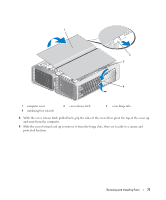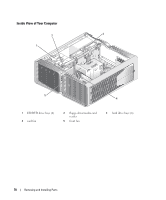Dell XPS 700 Jet Black Owner's Manual - Page 80
Addressing Memory Configurations, Installing Memory
 |
View all Dell XPS 700 Jet Black manuals
Add to My Manuals
Save this manual to your list of manuals |
Page 80 highlights
. B A A matched pair of modules in DIMM connectors 1 B matched pair of memory modules in DIMM and 2 (white securing clips) connectors 3 and 4 (black securing clips) NOTICE: If you remove your original memory modules from the computer during a memory upgrade, keep them separate from any new modules that you may have, even if you purchased the new modules from Dell. If possible, do not pair an original memory module with a new memory module. Otherwise, your computer may not start properly. You should install your original memory modules in pairs either in DIMM connectors 1 and 2 or DIMM connectors 3 and 4. NOTE: Memory purchased from Dell is covered under your computer warranty. Addressing Memory Configurations If you are using a 32-bit operating system such as Microsoft® Windows® XP, your computer will support a maximum of 2 GB of memory. If you are using a 64-bit operating system, your computer will support a maximum of 8 GB (2-GB DIMMs in each of the four slots) of memory. Installing Memory CAUTION: Before you begin any of the procedures in this section, follow the safety instructions in the Product Information Guide. NOTICE: To avoid electrostatic discharge and damage to internal components, ground yourself by using a wrist grounding strap or by periodically touching an unpainted metal surface on the computer chassis. 1 Follow the procedures in "Before You Begin" on page 75. 2 Remove the computer cover (see "Removing the Computer Cover" on page 76). 3 Press out the securing clip at each end of the memory module connector. 82 Removing and Installing Parts