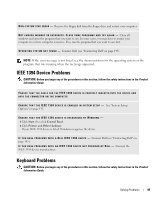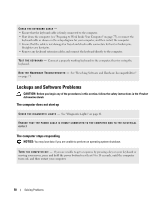Dell XPS 700 Jet Black Owner's Manual - Page 52
Power Problems
 |
View all Dell XPS 700 Jet Black manuals
Add to My Manuals
Save this manual to your list of manuals |
Page 52 highlights
C H E C K T H E N E T W O R K L I G H T S O N T H E B A C K O F T H E C O M P U T E R - If the link integrity light is off (see see "Controls and Lights" on page 129), no network communication is occurring. Replace the network cable. RESTART THE COMPUTER AND LOG ON TO THE NETWORK AGAIN C H E C K Y O U R N E T W O R K S E T T I N G S - Contact your network administrator or the person who set up your network to verify that your network settings are correct and that the network is functioning. R U N T H E H A R D W A R E TR O U B L E S H O O T E R - See "Resolving Software and Hardware Incompatibilities" on page 71. Power Problems . CAUTION: Before you begin any of the procedures in this section, follow the safety instructions in the Product Information Guide. I F T H E P O W E R L I G H T I S G R E E N A N D T H E C O M P U T E R I S N O T R E S P O N D I N G - See "Diagnostic Lights" on page 61. I F T H E P O W E R L I G H T I S B L I N K I N G G R E E N - The computer is in standby mode. Press a key on the keyboard, move the mouse, or press the power button to resume normal operation. I F T H E P O W E R L I G H T I S O F F - The computer is either turned off or is not receiving power. • Reseat the power cable in the power connector on the back of the computer and the electrical outlet. • Bypass power strips, power extension cables, and other power protection devices to verify that the computer turns on properly. • Ensure that any power strips being used are plugged into an electrical outlet and are turned on. • Ensure that the electrical outlet is working by testing it with another device, such as a lamp. • Ensure that the main power cable and front panel cable are securely connected to the system board (see "System Board Components" on page 79). I F T H E P O W E R L I G H T I S B L I N K I N G A M B E R - The computer is receiving electrical power, but an internal power problem may exist. • Ensure that the voltage selection switch is set to match the AC power at your location (if applicable). • Ensure that all components and cables are properly installed and securely connected to the system board (see "System Board Components" on page 79). 54 Solving Problems