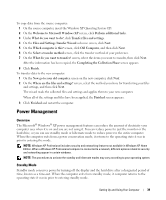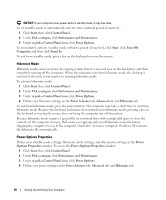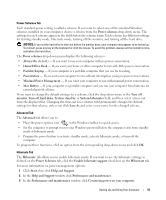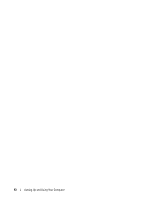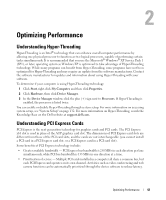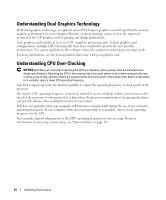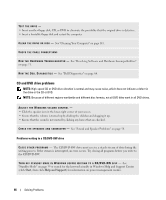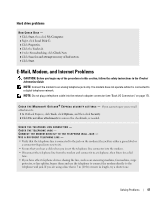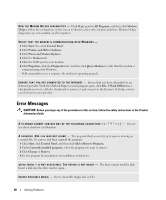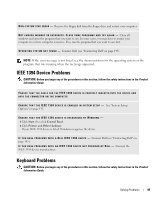Dell XPS 700 Jet Black Owner's Manual - Page 42
Understanding Dual Graphics Technology, Understanding CPU Over-Clocking
 |
View all Dell XPS 700 Jet Black manuals
Add to My Manuals
Save this manual to your list of manuals |
Page 42 highlights
Understanding Dual Graphics Technology With dual-graphics technology, an optional second PCI Express graphics card will significantly increase graphics performance on your computer. Benefits of this technology can be seen in the improved portrayal of the 3-D graphics used in gaming and design applications. Each graphics card includes at least one GPU (graphics processing unit). In dual graphics card configurations, multiple GPUs dynamically share their workload to provide the best possible performance. For a given application, the software selects the optimum rendering (processing) mode. For more information, see the documentation that came with your graphics card. Understanding CPU Over-Clocking NOTICE: Dell does not recommend operating the CPU at a frequency that is greater than the manufacturer's design specifications. Operating the CPU in this manner may cause your system to shut down unexpectedly, may result in a loss of data, and may reduce the operational life of the processor. If the system shuts down unexpectedly or is unstable, select a lower CPU operating frequency. Your Dell computer provides the limited capability to adjust the operating frequency, or clock speed, of the processor. Altering the CPU operating frequency (commonly referred to as over-clocking) enables you to increases the speed of the processor to a frequency that is faster than the processor manufacturer's design specifications, and possibly enhance the overall performance of your system. Dell does not guarantee that your computer will function or remain stable during the use of any extended operating frequencies. If your computer shuts down unexpectedly or is unstable, select a lower operating frequency for the CPU. You can make limited adjustments to the CPU operating frequency in system setup. For more information on accessing system setup, see "System Setup" on page 132. 44 Optimizing Performance