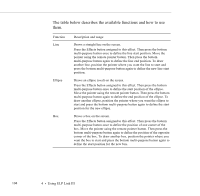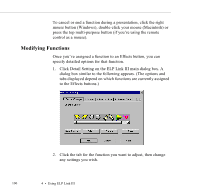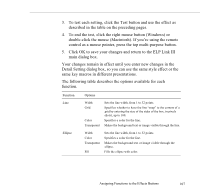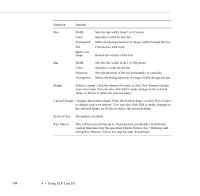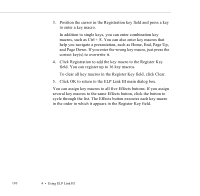Epson 5550C User Manual - Page 122
Defining and Using Key Macros, Click Detail Setting on the ELP Link III main dialog box.
 |
UPC - 010343820807
View all Epson 5550C manuals
Add to My Manuals
Save this manual to your list of manuals |
Page 122 highlights
Defining and Using Key Macros You can use key macros to assign your own customized functions to Effects buttons. Follow these steps to define a key macro: 1. Select Key Macro as the function for an Effects button. (See "Assigning Functions to the Effects Buttons" on page 102 for details.) 2. Click Detail Setting on the ELP Link III main dialog box. You see the Detailed Setting dialog box: all key macros assigned to this Effects button appear in this list enter the key macro here click here to save the key macro and add it to the Register Key list Assigning Functions to the Effects Buttons 109
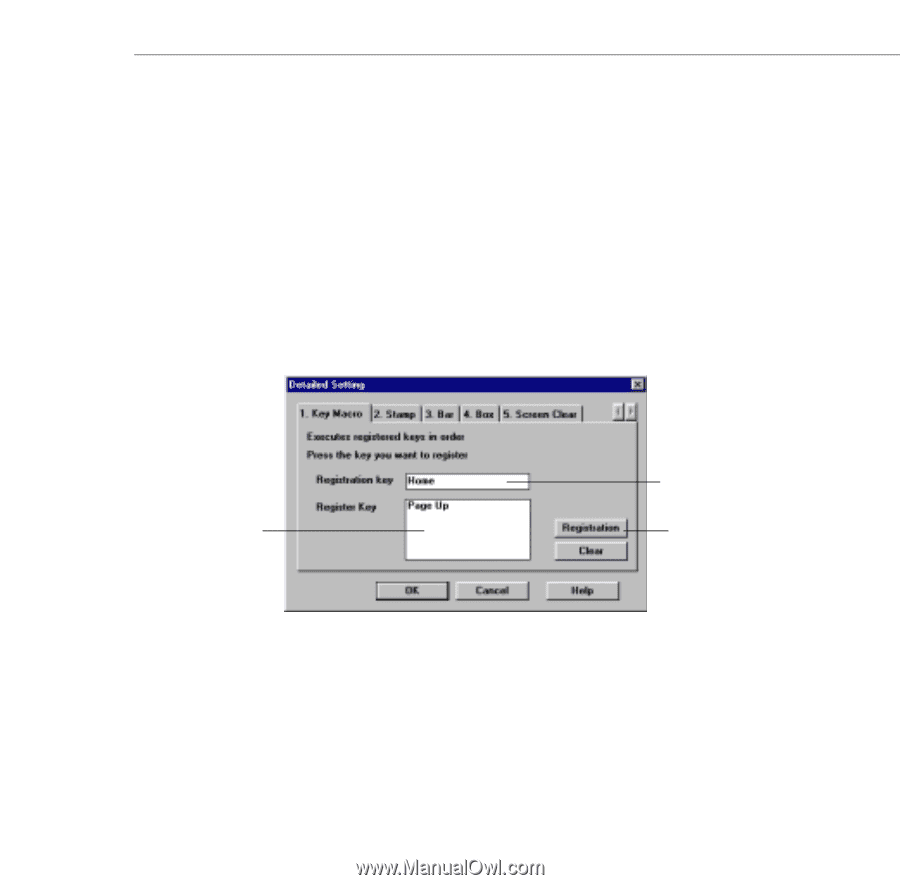
Assigning Functions to the Effects Buttons
109
Defining and Using Key Macros
You can use key macros to assign your own customized functions to
Effects buttons.
Follow these steps to define a key macro:
1.
Select Key Macro as the function for an Effects button. (See
“Assigning Functions to the Effects Buttons” on page 102 for
details.)
2.
Click Detail Setting on the ELP Link III main dialog box. You
see the Detailed Setting dialog box:
enter the key macro
here
click here to save the
key macro and add it to
the Register Key list
all key macros
assigned to this
Effects button
appear in this
list