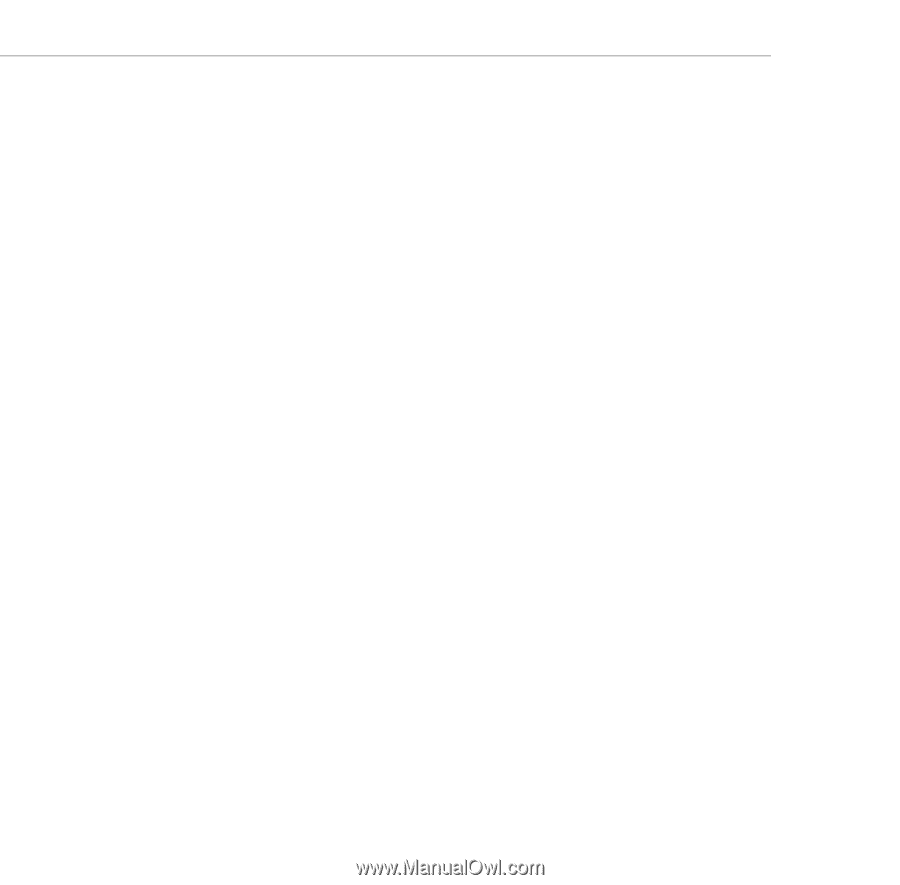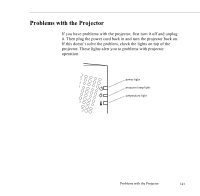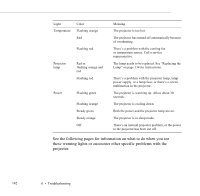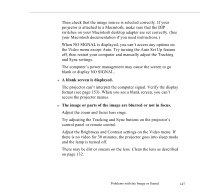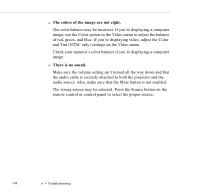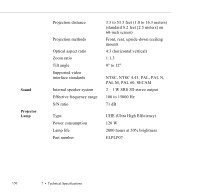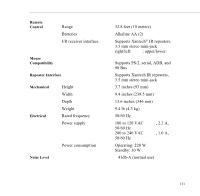Epson 5550C User Manual - Page 159
For a Macintosh with Mac OS 8.0 or lower, choose Control Panels - powerlite manual
 |
UPC - 010343820807
View all Epson 5550C manuals
Add to My Manuals
Save this manual to your list of manuals |
Page 159 highlights
w Only part of the computer image is displayed. If the computer's output resolution setting is higher than 800 × 600 (PowerLite 5550C) or 1024 × 768 (PowerLite 7550C), the projector resizes the image. If the computer output is not compatible with this resizing, choose a different display setting on the computer. In Windows 3.x, use Windows Setup in the Main program group. In Windows 95/98 or NT 4.0, right-click on the desktop, select Properties, click the Settings tab, and use the dialog box to select the resolution you want. For a Macintosh with Mac OS 8.0 or lower, choose Control Panels under the Apple menu and then choose Monitors. In the Monitors screen, choose Options and make sure Macintosh Hi-Res Display or another 800 × 600 (or 1024 × 768) display is selected. For a Macintosh with Mac OS 8.1 or above, choose Control Panels under the Apple menu and then choose Monitors & Sound. In the Monitors & Sound screen, select a resolution from the Resolution box. For supported display settings, see "Supported Computers and Monitor Displays" on page 153. You may also need to modify your presentation file if you created it for a different resolution. See your software manual for details. w The message NO SIGNAL is displayed. The problem may be any of the following: the wrong image source is selected, the image source is not connected to the projector, there's no signal coming from the computer, or the signal isn't reaching the projector. Make sure the connectors are securely attached to both the projector and the image source. 146 6 • Troubleshooting