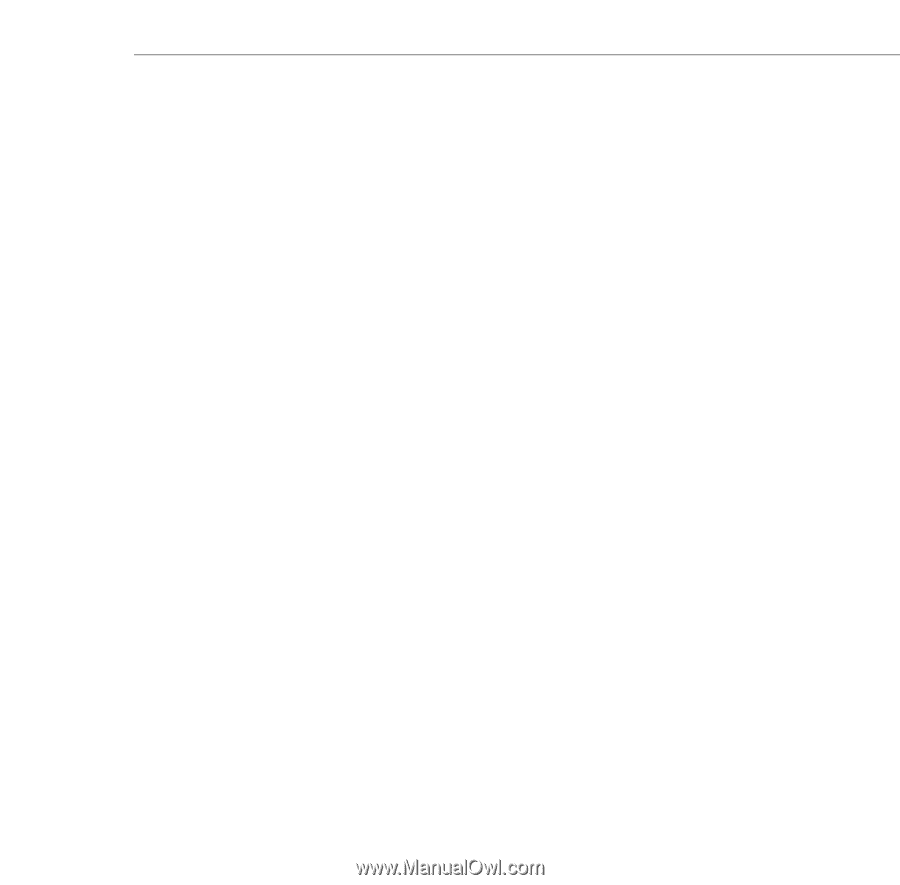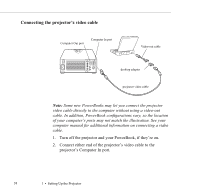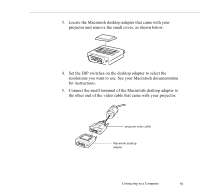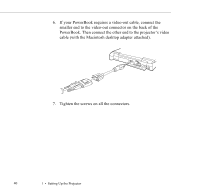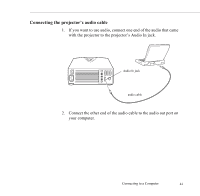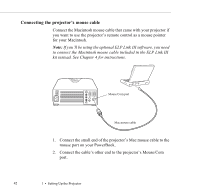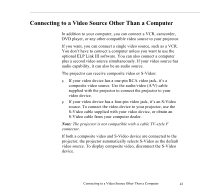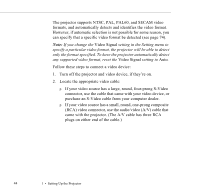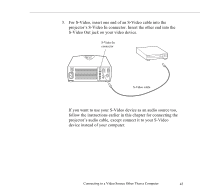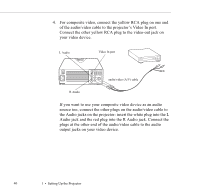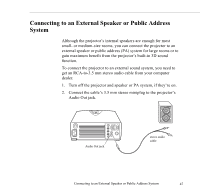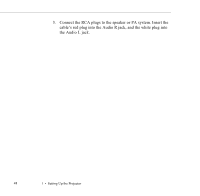Epson 5550C User Manual - Page 51
Connecting to a Video Source Other Than a Computer
 |
UPC - 010343820807
View all Epson 5550C manuals
Add to My Manuals
Save this manual to your list of manuals |
Page 51 highlights
Connecting to a Video Source Other Than a Computer In addition to your computer, you can connect a VCR, camcorder, DVD player, or any other compatible video source to your projector. If you want, you can connect a single video source, such as a VCR. You don't have to connect a computer unless you want to use the optional ELP Link III software. You can also connect a computer plus a second video source simultaneously. If your video source has audio capability, it can also be an audio source. The projector can receive composite video or S-Video: p If your video device has a one-pin RCA video jack, it's a composite video source. Use the audio/video (A/V) cable supplied with the projector to connect the projector to your video device. p If your video device has a four-pin video jack, it's an S-Video source. To connect the video device to your projector, use the S-Video cable supplied with your video device, or obtain an S-Video cable from your computer dealer. Note: The projector is not compatible with a cable TV-style F connector. If both a composite video and S-Video device are connected to the projector, the projector automatically selects S-Video as the default video source. To display composite video, disconnect the S-Video device. Connecting to a Video Source Other Than a Computer 43