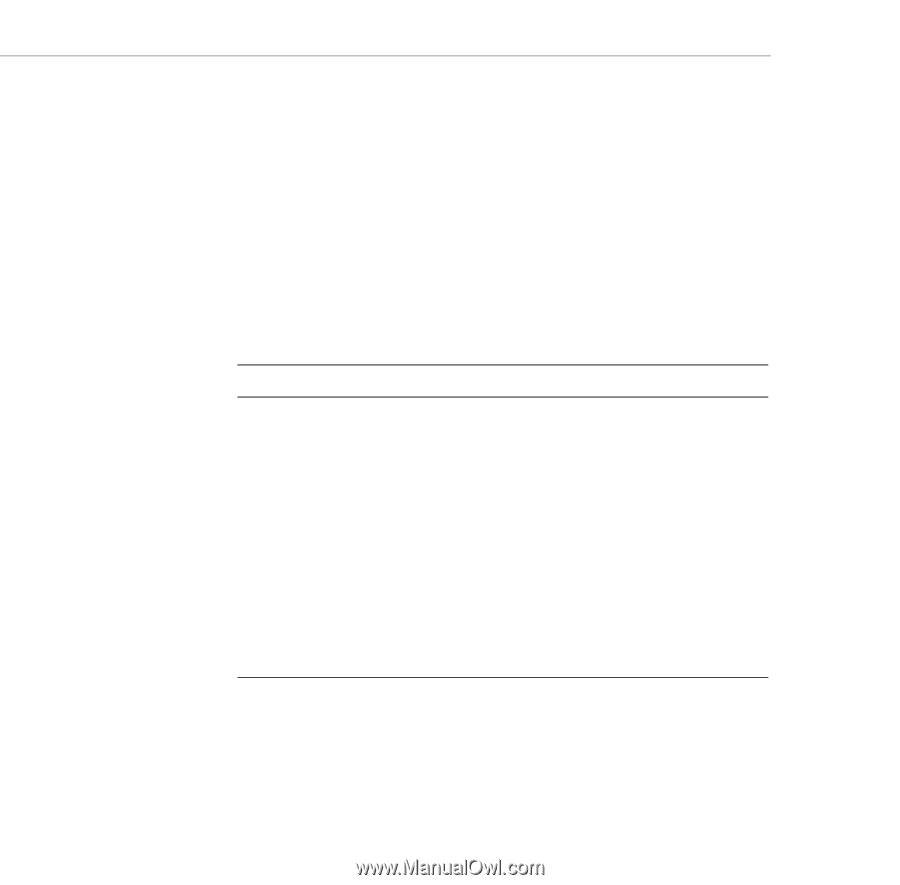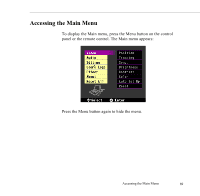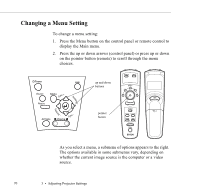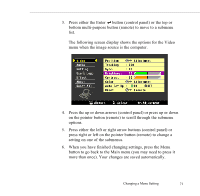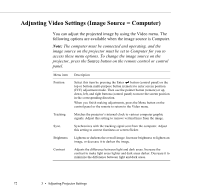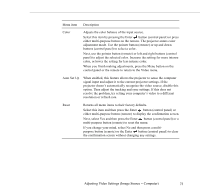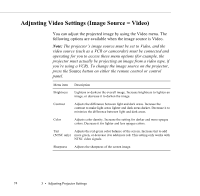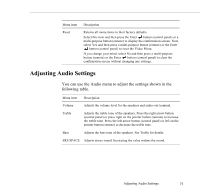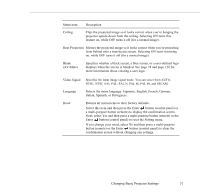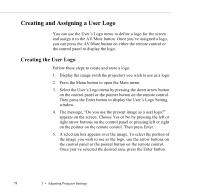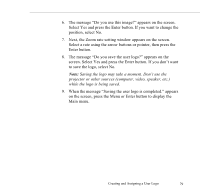Epson 5550C User Manual - Page 87
Adjusting Video Settings (Image Source = Video)
 |
UPC - 010343820807
View all Epson 5550C manuals
Add to My Manuals
Save this manual to your list of manuals |
Page 87 highlights
Adjusting Video Settings (Image Source = Video) You can adjust the projected image by using the Video menu. The following options are available when the image source is Video. Note: The projector's image source must be set to Video, and the video source (such as a VCR or camcorder) must be connected and operating for you to access these menu options (for example, the projector must actually be projecting an image from a video tape, if you're using a VCR). To change the image source on the projector, press the Source button on either the remote control or control panel. Menu item Brightness Contrast Description Lightens or darkens the overall image. Increase brightness to lighten an image, or decrease it to darken the image. Adjusts the difference between light and dark areas. Increase the contrast to make light areas lighter and dark areas darker. Decrease it to minimize the difference between light and dark areas. Color Adjusts color density. Increase the setting for darker and more opaque colors. Decrease it for lighter and less opaque colors. Tint Adjusts the red-green color balance of the screen. Increase tint to add (NTSC only) more green, or decrease it to add more red. This setting only works with NTSC video signals. Sharpness Adjusts the sharpness of the screen image. 74 3 • Adjusting Projector Settings