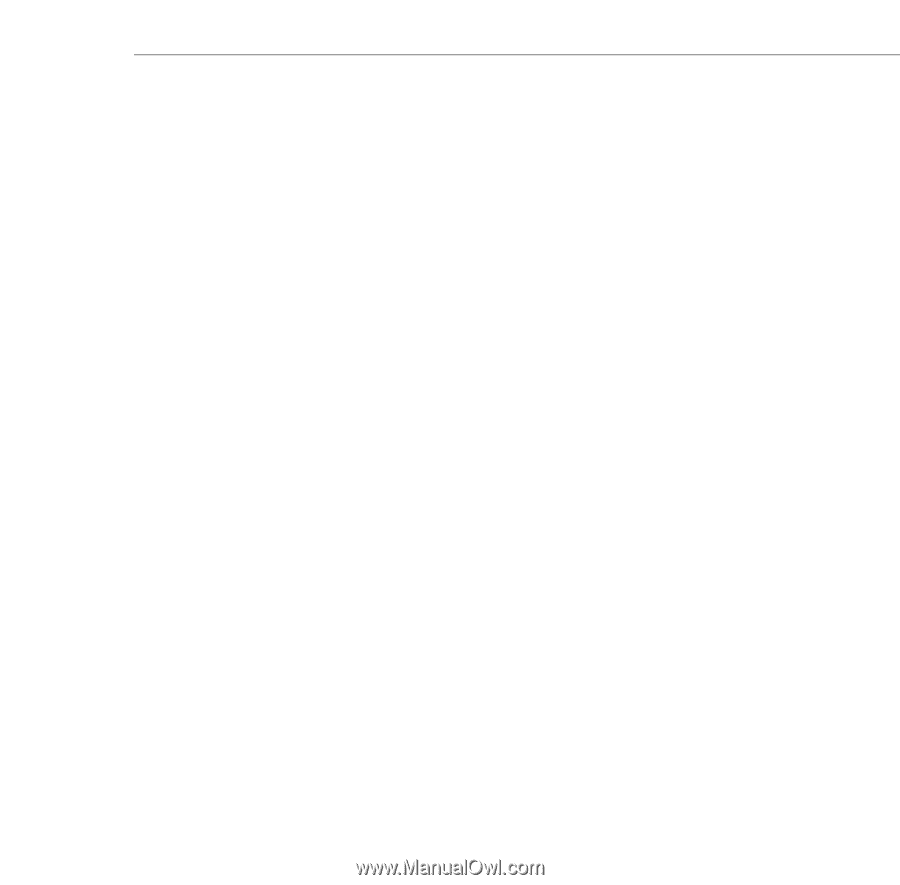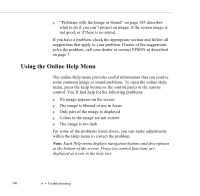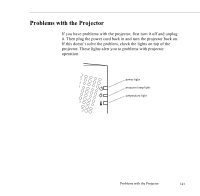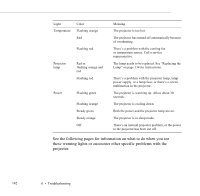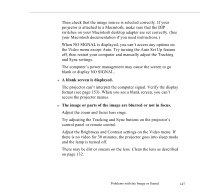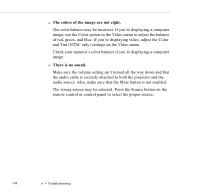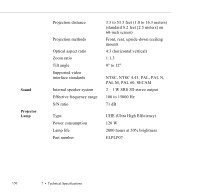Epson 5550C User Manual - Page 158
Problems with the Image or Sound, ELP Link III.
 |
UPC - 010343820807
View all Epson 5550C manuals
Add to My Manuals
Save this manual to your list of manuals |
Page 158 highlights
If you are using ELP Link III, make sure you selected the correct COM (communication) port for the serial cable when you set up the ELP Link III software. If necessary, you can change the COM port from the Option menu. See page 101 for more information. Problems with the Image or Sound w No image appears on the screen. Check that the power light is on and the lens cover is off. Also make sure the power cord, video cable, and any other cables you are using are securely connected, as described in Chapter 1 (and Chapter 4 for ELP Link III). The correct image source may not be selected. Press the Source button on the remote control or the control panel to choose another image source. Some screen savers appear as a blank screen. Make sure any screen savers on your computer are disabled while using the projector. w A screen saver appears on the screen and won't go away. Press the ESC key, the right mouse button, or the top multi-purpose button (if you're using the remote control as a mouse) to stop the screen saver. This will also clear any effects you have on the screen. You should disable any screen savers on your computer before using the projector. Problems with the Image or Sound 145