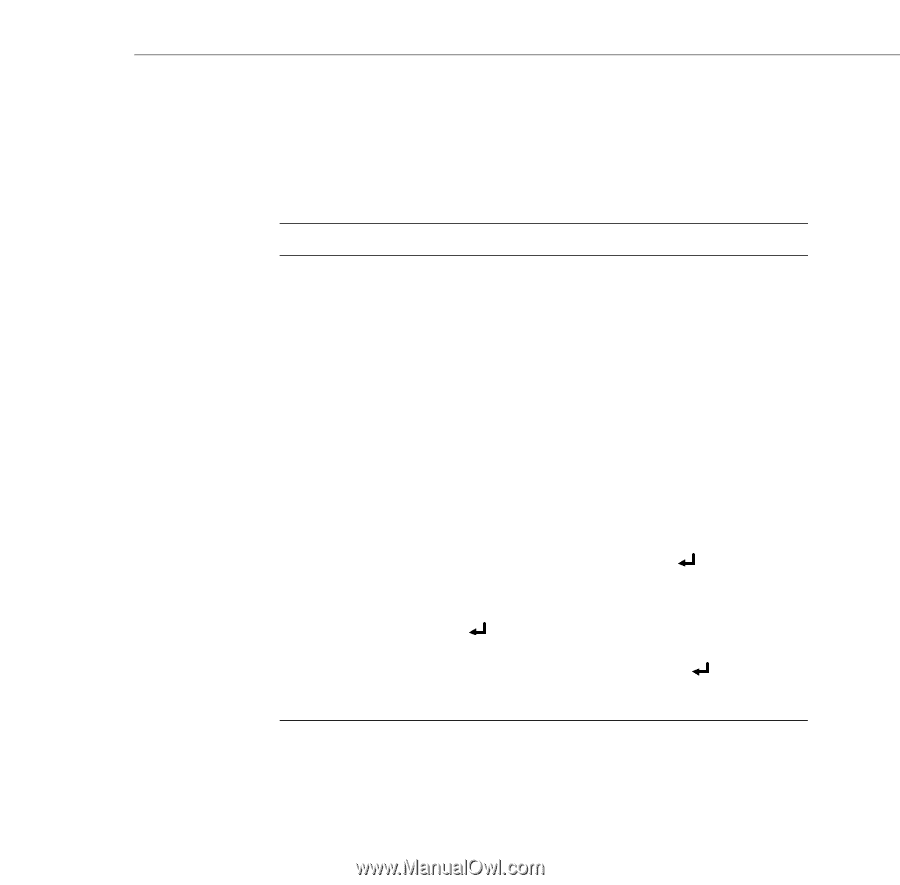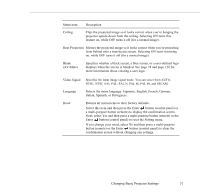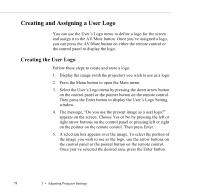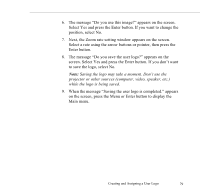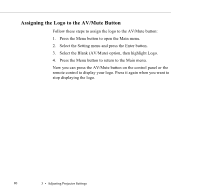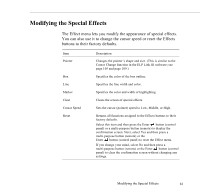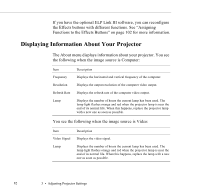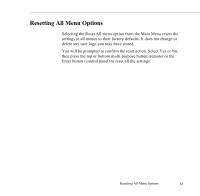Epson 5550C User Manual - Page 94
Modifying the Special Effects, You can also use it to change the cursor speed or reset the Effects
 |
UPC - 010343820807
View all Epson 5550C manuals
Add to My Manuals
Save this manual to your list of manuals |
Page 94 highlights
Modifying the Special Effects The Effect menu lets you modify the appearance of special effects. You can also use it to change the cursor speed or reset the Effects buttons to their factory defaults. Item Pointer Box Line Marker Clear Cursor Speed Reset Description Changes the pointer's shape and size. (This is similar to the Cursor Change function in the ELP Link III software; see page 105 and page 109.) Specifies the color of the box outline. Specifies the line width and color. Specifies the color and width of highlighting. Clears the screen of special effects. Sets the cursor (pointer) speed to Low, Middle, or High. Returns all functions assigned to the Effects buttons to their factory defaults. Select this item and then press the Enter button (control panel) or a multi-purpose button (remote) to display the confirmation screen. Next, select Yes and then press a multi-purpose button (remote) or the Enter button (control panel) to reset the Effect menu. If you change your mind, select No and then press a multi-purpose button (remote) or the Enter button (control panel) to clear the confirmation screen without changing any settings. Modifying the Special Effects 81