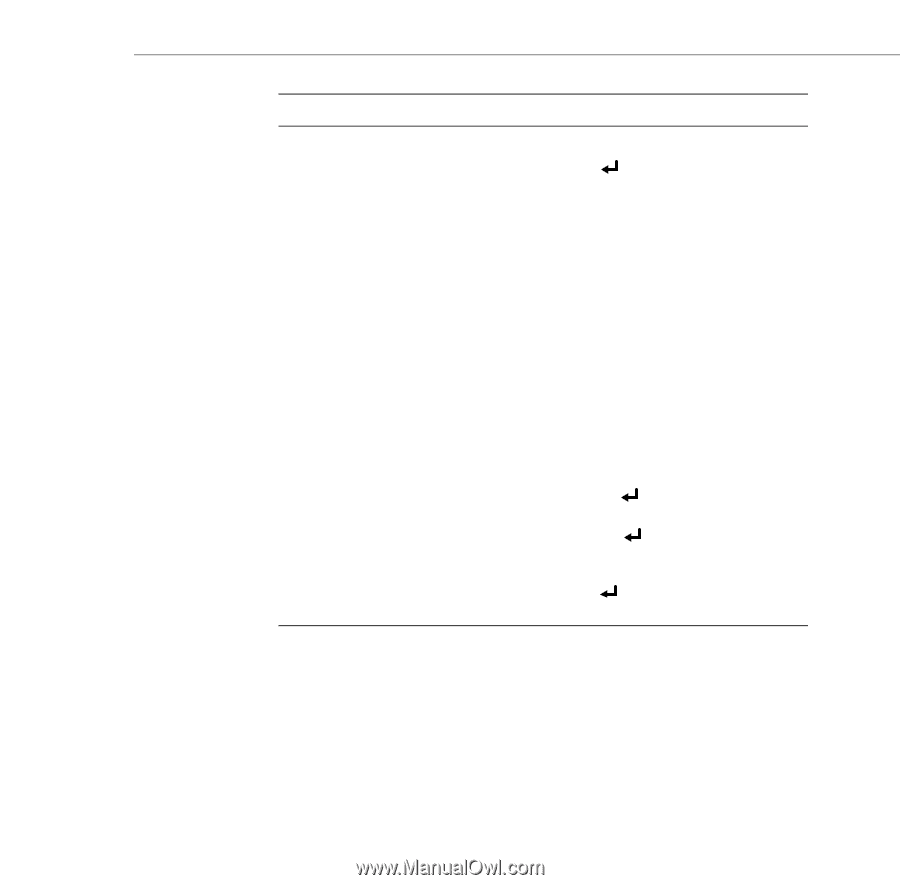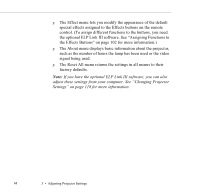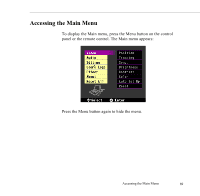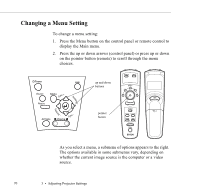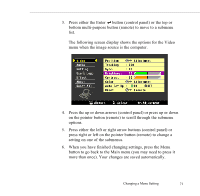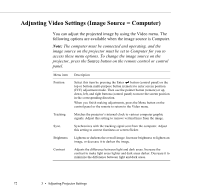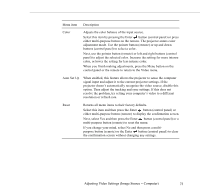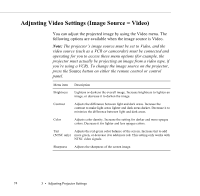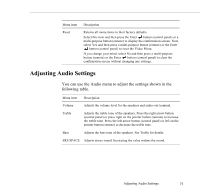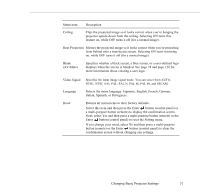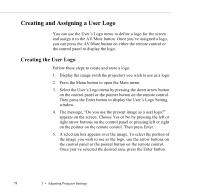Epson 5550C User Manual - Page 86
Auto Set Up, Select this item and then press the Enter
 |
UPC - 010343820807
View all Epson 5550C manuals
Add to My Manuals
Save this manual to your list of manuals |
Page 86 highlights
Menu item Description Color Adjusts the color balance of the input source. Select this item by pressing the Enter button (control panel) or press either multi-purpose button on the remote. The projector enters color adjustment mode. Use the pointer button (remote) or up and down buttons (control panel) to select a color. Next, use the pointer button (remote) or left and right buttons (control panel) to adjust the selected color. Increase the setting for more intense color, or lower the setting for less intense color. When you finish making adjustments, press the Menu button on the control panel or the remote to return to the Video menu. Auto Set Up When enabled, this feature allows the projector to sense the computer signal input and adjust it to the current projector settings. If the projector doesn't automatically recognize the video source, disable this option. Then adjust the tracking and sync settings. If this does not resolve the problem, try setting your computer's video to a different resolution or refresh rate. Reset Returns all menu items to their factory defaults. Select this item and then press the Enter button (control panel) or either multi-purpose button (remote) to display the confirmation screen. Next, select Yes and then press the Enter button (control panel) or a multi-purpose button (remote) to reset the menu. If you change your mind, select No and then press a multipurpose button (remote) or the Enter button (control panel) to clear the confirmation screen without changing any settings. Adjusting Video Settings (Image Source = Computer) 73