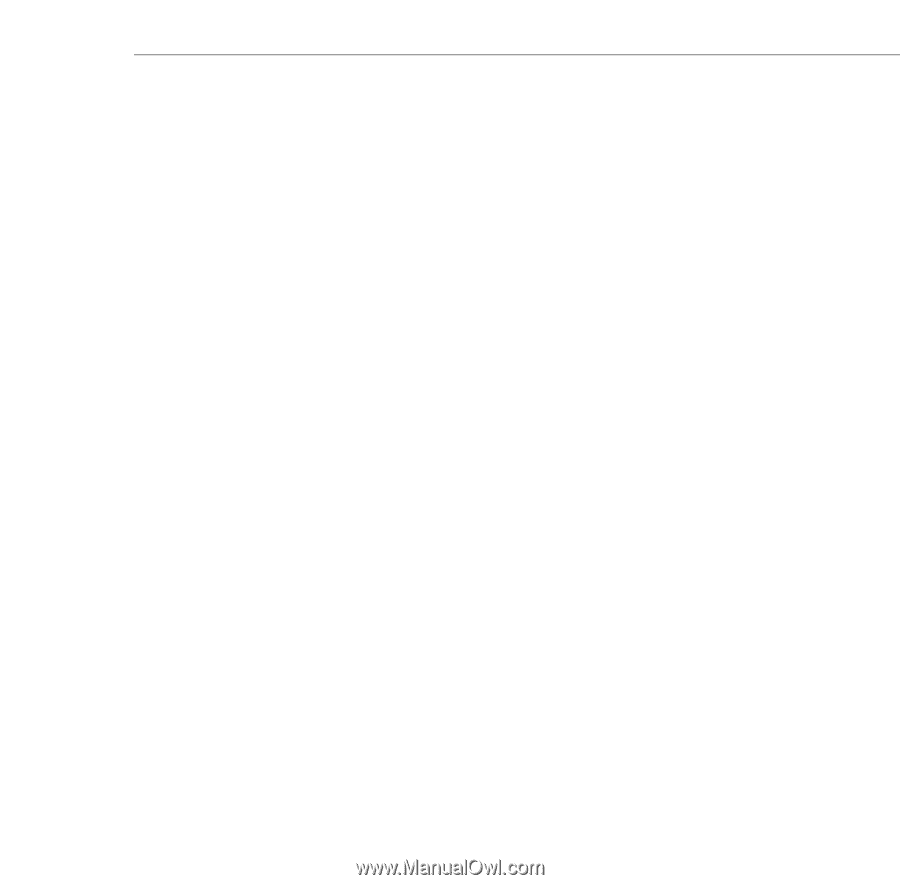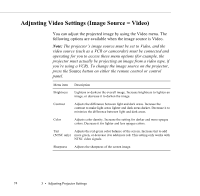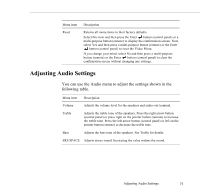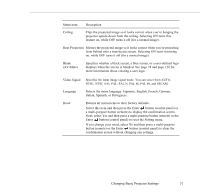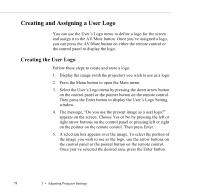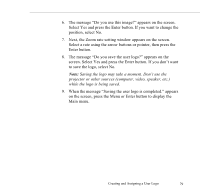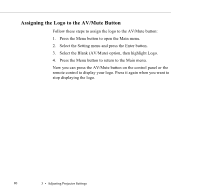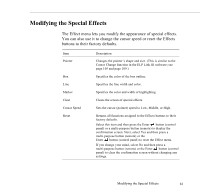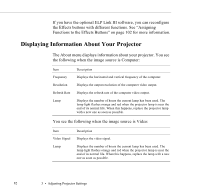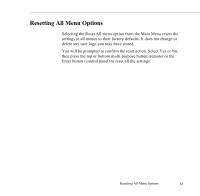Epson 5550C User Manual - Page 92
to save the logo, select No., screen. Select Yes and press the Enter button. If you don't want
 |
UPC - 010343820807
View all Epson 5550C manuals
Add to My Manuals
Save this manual to your list of manuals |
Page 92 highlights
6. The message "Do you use this image?" appears on the screen. Select Yes and press the Enter button. If you want to change the position, select No. 7. Next, the Zoom rate setting window appears on the screen. Select a rate using the arrow buttons or pointer, then press the Enter button. 8. The message "Do you save the user logo?" appears on the screen. Select Yes and press the Enter button. If you don't want to save the logo, select No. Note: Saving the logo may take a moment. Don't use the projector or other sources (computer, video, speaker, etc.) while the logo is being saved. 9. When the message "Saving the user logo is completed." appears on the screen, press the Menu or Enter button to display the Main menu. Creating and Assigning a User Logo 79