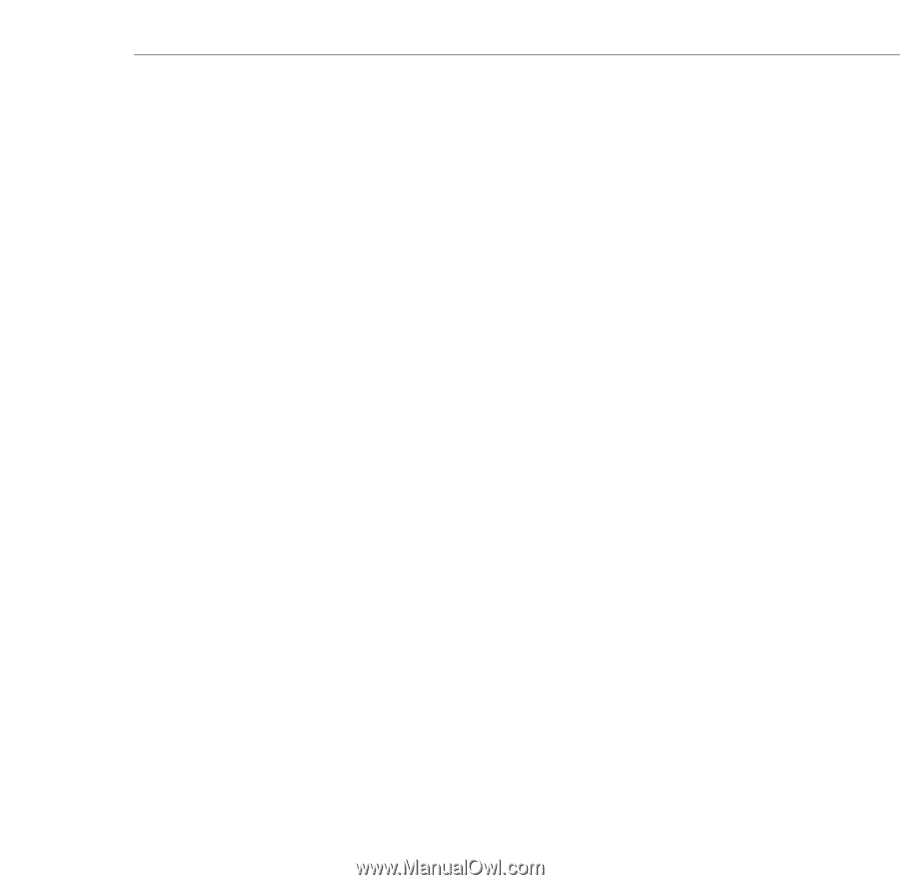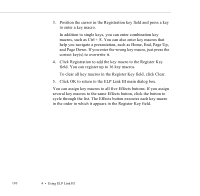Epson 5550C User Manual - Page 128
Using the Projector Setting Dialog Box, Change projector settings
 |
UPC - 010343820807
View all Epson 5550C manuals
Add to My Manuals
Save this manual to your list of manuals |
Page 128 highlights
To use these functions, see the table on page 104. Instead of using the remote control's multi-purpose button, click the left mouse button (Windows) or click your mouse once (Macintosh) to define the beginning and end of lines, ellipses, boxes, and bars. To modify functions, see "Modifying Functions" on page 107. To cancel or end a function during a presentation, click the right mouse button (Windows) or double-click your mouse (Macintosh). Using the Projector Setting Dialog Box You can use the Projector Setting dialog box to do the following: p Change projector settings p Test projector performance p Enhance details in your projected image by correcting problems with tone (gamma correction) p Create a custom logo to use with your presentations Using the Projector Setting Dialog Box 115