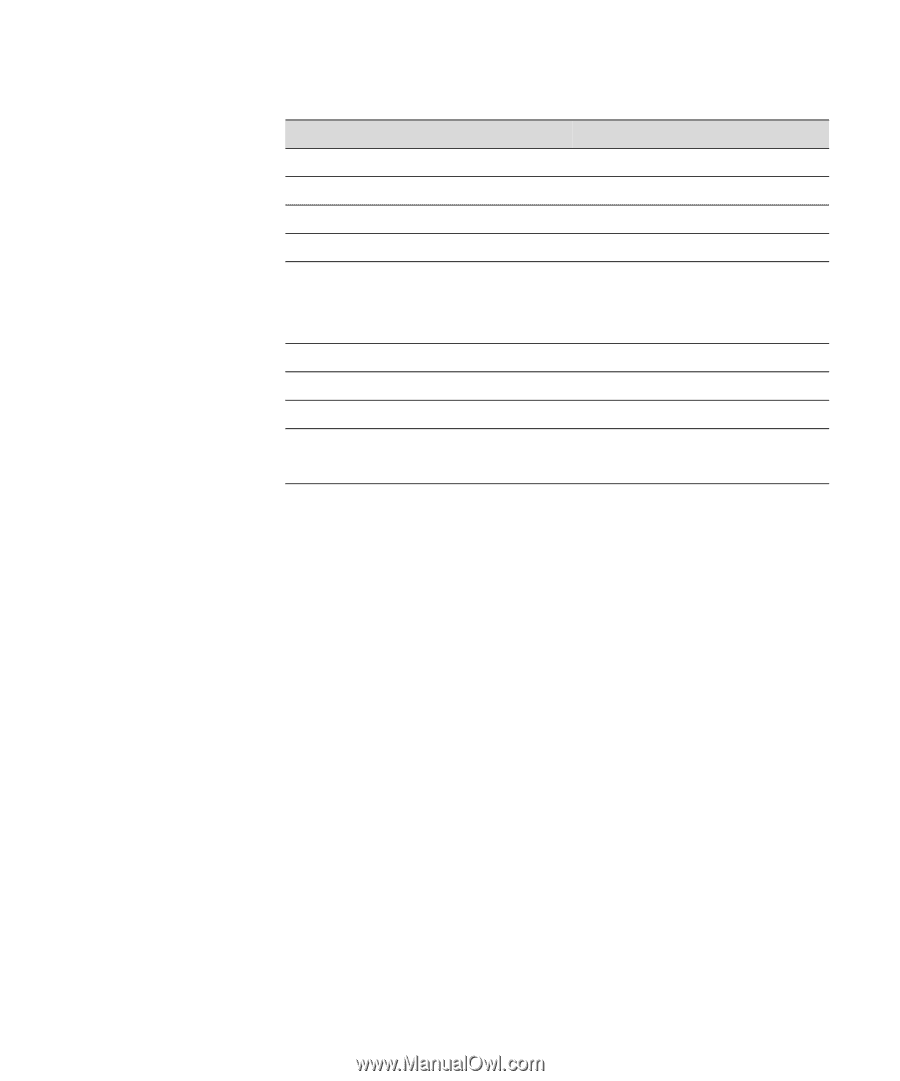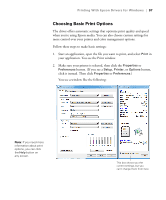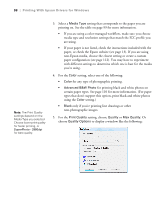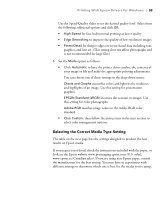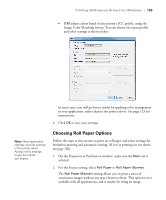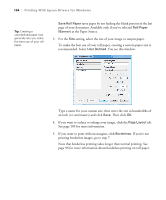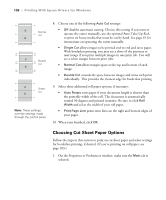Epson 7880 User's Guide - Page 101
prints, including turning the driver's color management settings off. - main board
 |
UPC - 010343866874
View all Epson 7880 manuals
Add to My Manuals
Save this manual to your list of manuals |
Page 101 highlights
Printing With Epson Drivers for Windows | 101 Tip: If you turn off color management, you can still control the ink density, as described on page 113. For this media Select this Media Type setting* Matte Paper Doubleweight Matte Paper Doubleweight Matte Paper Singleweight Matte Paper Singleweight Matte Paper Presentation Paper Matte Photo Quality Ink Jet Paper Enhanced Matte Paper Enhanced Matte Paper Ultra Premium Presentation Paper Matte Somerset Velvet (roll paper only) Plain Paper Plain paper Plain Paper Others Enhanced Matte Posterboard Enhanced Matte Poster Board Somerset Velvet (cut sheets only) * Other Media Type settings in the list can be used to experiment with other paper types. Choosing Color Management Options The printer driver offers several methods for managing the color in your prints, including turning the driver's color management settings off. If you are using color management settings in Photoshop or another application, it is very important to access the advanced settings and turn off color management in the printer driver, as described here. (For instructions on using Photoshop to manage color, see page 123.) 1. In the Properties or Preferences window, make sure the Main tab is selected. 2. For the Mode setting, select Custom. 3. Choose one of the following settings and click the Advanced button: • No Color Adjustment disables color management in the printer driver. Choose this mode when you use a color managed workflow in Photoshop or other software. See page 123 for instructions. 101