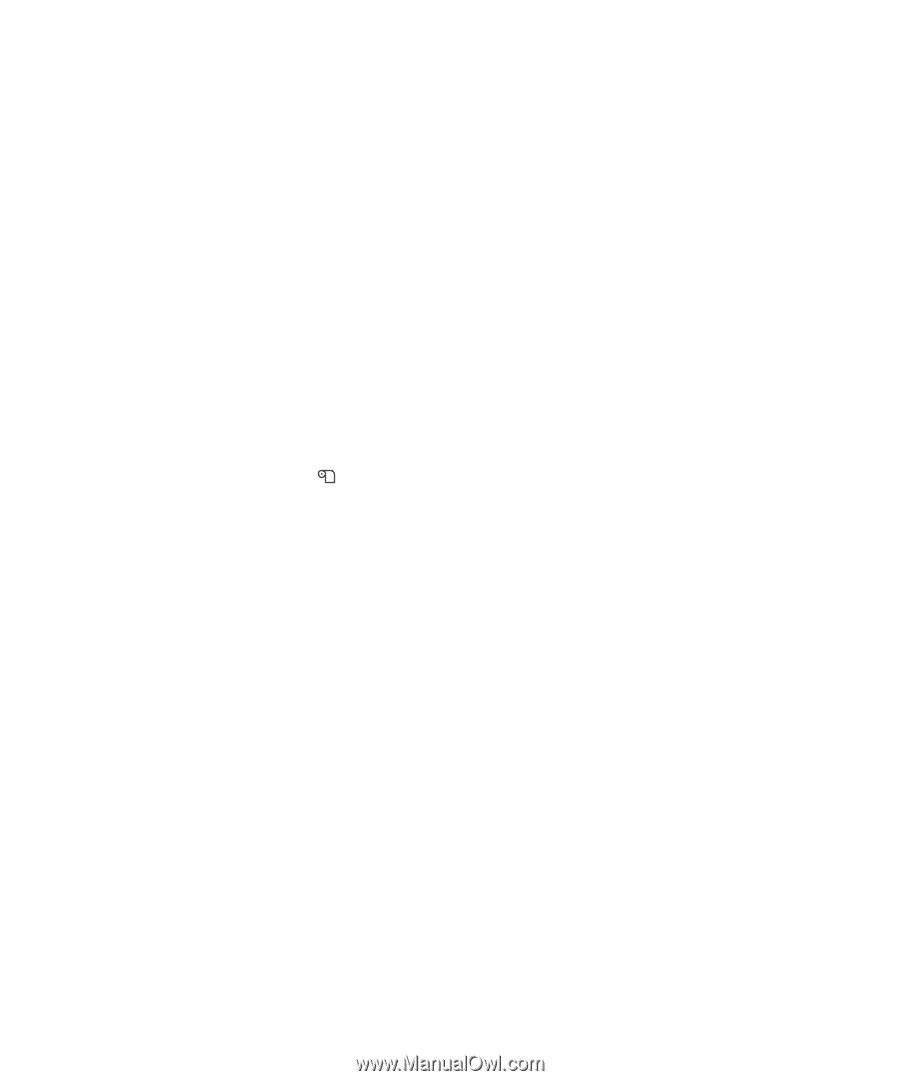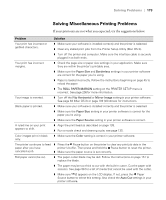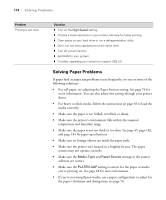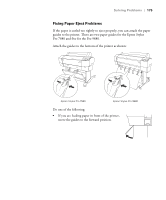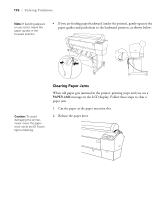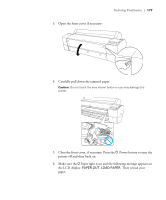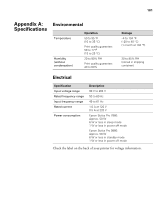Epson 7880 User's Guide - Page 178
Solving Problems With the Optional Auto Take-Up Reel, Uninstalling and Reinstalling the Printer Driver
 |
UPC - 010343866874
View all Epson 7880 manuals
Add to My Manuals
Save this manual to your list of manuals |
Page 178 highlights
178 | Solving Problems Solving Problems With the Optional Auto Take-Up Reel If you have problems using the optional Auto Take-Up Reel, try these solutions: • Make sure you turned the printer off and then on again after installing the Auto Take-Up Reel, and that the cable is securely connected to both the printer and Auto Take-Up Reel. • Make sure there is enough slack in the roll paper as it feeds paper to ensure that it interrupts the sensor so the Auto Take-Up Reel can turn. See page 193 for details. • Make sure the Auto switch is set for the direction in which you loaded the paper to be taken up. See page 198 for details. • Make sure you pressed the printer's l Paper Source button to select (Auto Cut Off). • If the Sensor light flashes slowly when you are not printing, the sensor may be misaligned or there may be an obstacle in the sensor's beam. Make sure nothing is impeding the sensor's beam and adjust the sensor, if necessary. See page 199 for instructions. • If the Sensor light is flashing rapidly, the Auto Take-Up Reel is locked. Turn the printer off, then turn it on again to unlock it. • If the Sensor light is off, the Auto Take-Up Reel may be turned off or the sensor cables may be disconnected. See page 199 to locate the sensors and check to make sure the cables are connected securely. Uninstalling and Reinstalling the Printer Driver If you need to uninstall and then reinstall the printer driver software for any reason, follow the instructions in the appropriate section below. Macintosh 1. Open the Applications folder, then the Utilities folder. 2. Double-click Printer Setup Utility, select your printer, and then click Delete. 178