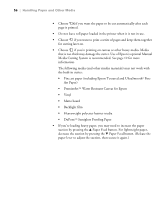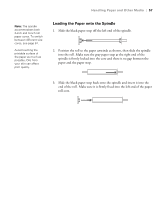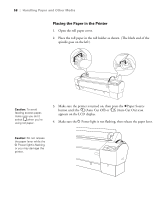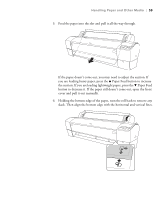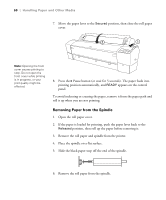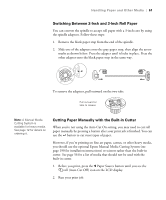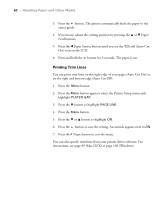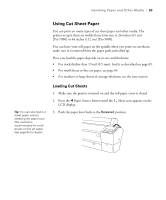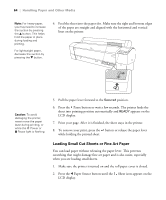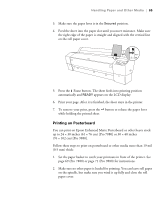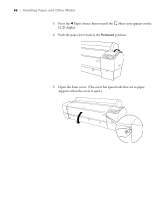Epson 7880 User's Guide - Page 61
Switching Between 2-Inch and 3-Inch Roll Paper, Cutting Paper Manually with the Built-in Cutter
 |
UPC - 010343866874
View all Epson 7880 manuals
Add to My Manuals
Save this manual to your list of manuals |
Page 61 highlights
Handling Paper and Other Media | 61 Switching Between 2-Inch and 3-Inch Roll Paper You can convert the spindle to accept roll paper with a 3-inch core by using the spindle adapters. Follow these steps: 1. Remove the black paper stop from the end of the spindle. 2. Slide one of the adapters onto the gray paper stop, then align the arrow marks as shown below. Press the adapter until it locks in place. Press the other adapter onto the black paper stop in the same way. To remove the adapters, pull outward on the two tabs. Pull outward on tabs to release Note: A Manual Media Cutting System is available for heavy media. See page 12 for details on ordering it. Cutting Paper Manually with the Built-in Cutter When you're not using the Auto Cut On setting, you may need to cut roll paper manually by pressing a button after your print job is finished. You can use the button to cut most types of paper. However, if you're printing on fine art paper, canvas, or other heavy media, you should use the optional Epson Manual Media Cutting System (see page 190 for installation instructions) or scissors rather than the built-in cutter. See page 56 for a list of media that should not be used with the built-in cutter. 1. Before you print, press the l Paper Source button until you see the roll (Auto Cut Off) icon on the LCD display. 2. Run your print job. 61