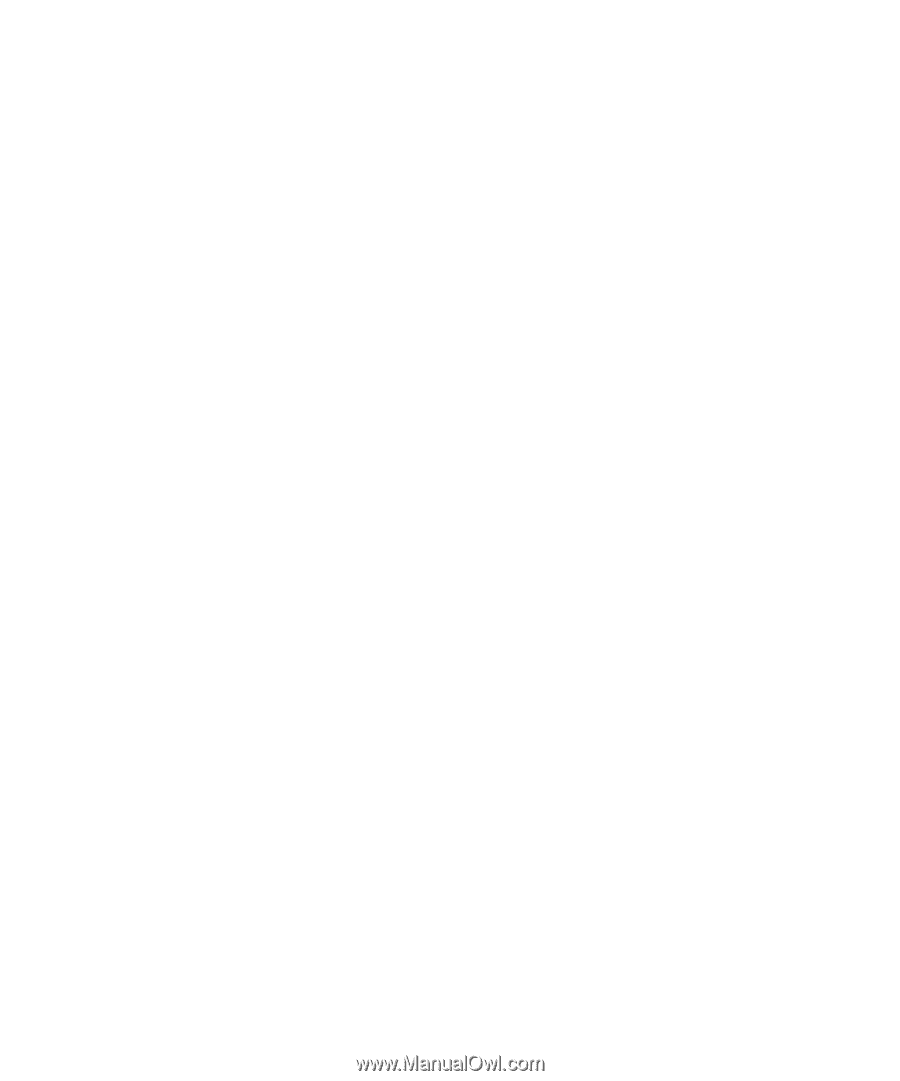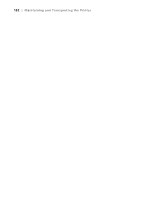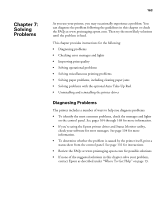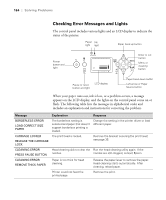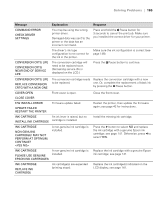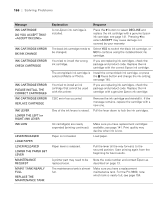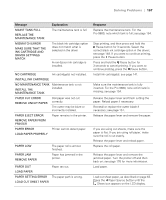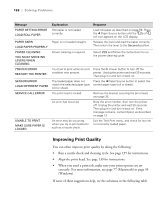Epson 7880 User's Guide - Page 163
Chap 7-Solving Problems, Diagnosing Problems - review
 |
UPC - 010343866874
View all Epson 7880 manuals
Add to My Manuals
Save this manual to your list of manuals |
Page 163 highlights
Chapter 7: Solving Problems 163 As you use your printer, you may occasionally experience a problem. You can diagnose the problem following the guidelines in this chapter or check the FAQs at www.proimaging.epson.com. Then try the most likely solutions until the problem is fixed. This chapter provides instructions for the following: • Diagnosing problems • Checking error messages and lights • Improving print quality • Solving operational problems • Solving miscellaneous printing problems • Solving paper problems, including clearing paper jams • Solving problems with the optional Auto Take-Up Reel • Uninstalling and reinstalling the printer driver Diagnosing Problems The printer includes a number of ways to help you diagnose problems: • To identify the most common problems, check the messages and lights on the control panel. See pages 164 through 168 for more information. • If you're using the Epson printer driver and Status Monitor utility, check your software for error messages. See page 134 for more information. • To determine whether the problem is caused by the printer itself, print a status sheet from the control panel. See page 131 for instructions. • Review the FAQs at www.proimaging.epson.com for possible solutions. • If none of the suggested solutions in this chapter solve your problem, contact Epson as described under "Where To Get Help" on page 13. 163